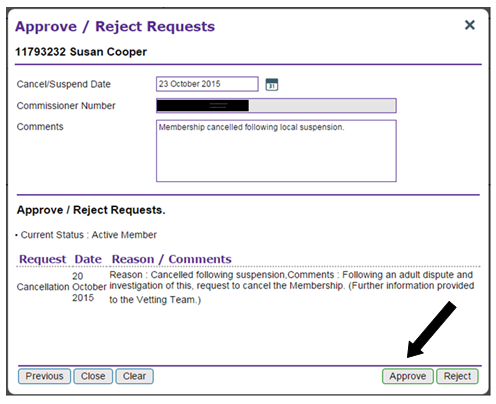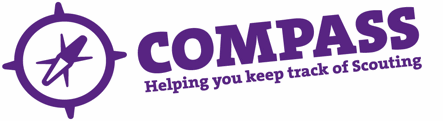PDF/PRINT
Roles: County/Area/Region (Scotland) Commissioner, Acting County/Area/Region (Scotland) Commissioner, Regional Commissioner (England), Country Commissioners
Process overview: This process should be followed when someone’s Membership needs to be closed following suspension, if this is the agreed outcome of any investigation.
The request to cancel the person’s Membership will need to have been submitted first, please see the user guide ‘Requesting the Cancellation of Someone’s Membership Following Suspension’ for guidance on how to do this. This guide then explains how the next relevant Commissioner in the hierarchy can approve or reject the request. For example, if the request has made by a District Commissioner it needs to be approved or rejected by the relevant County/Area/Region (Scotland) Commissioner.
Please Note: If you need to end someone’s Membership because they have decided to leave Scouting, please do so by ending all of their roles. Guidance on how to do this can be found in the user guide ‘Ending a full role satisfactorily or unsatisfactorily.’
If you need to end cancel someone’s Membership because they have died, please see the user guide ‘Cancelling the Membership of Someone’s who has Died’ for guidance on how to do this. When a record needs to be closed because someone has died, DO NOT close their roles first as this will send an email to the persons email account, which may be distressing for family members.
Process: Approving or rejecting the cancellation of someone’s membership following suspension
- Search for the Member whose record needs to be closed. Hover over the magnify glass at the top right hand corner and enter the membership number, or click ‘Find Member(s)’.
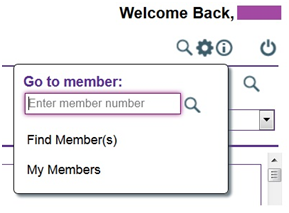
- Once you have found the person you are looking for, click on the heading entitled ‘Roles’.
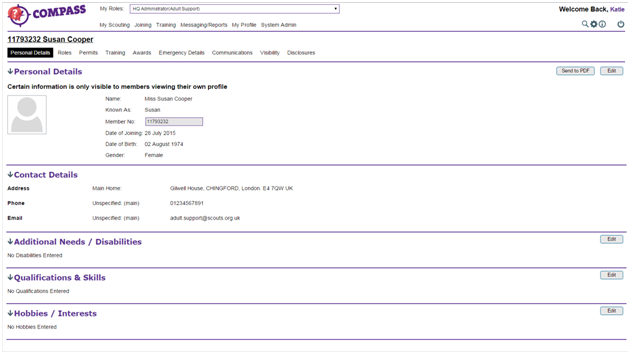
- At the bottom of the screen, click on ‘Membership’.
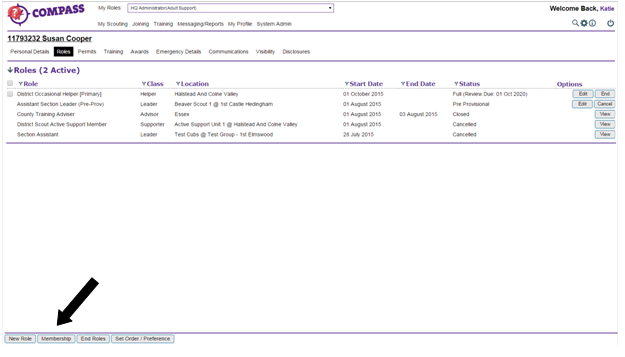
- A box will appear in the middle of the screen. Click on the ‘Commissioner Approve/Reject Requests’ button.
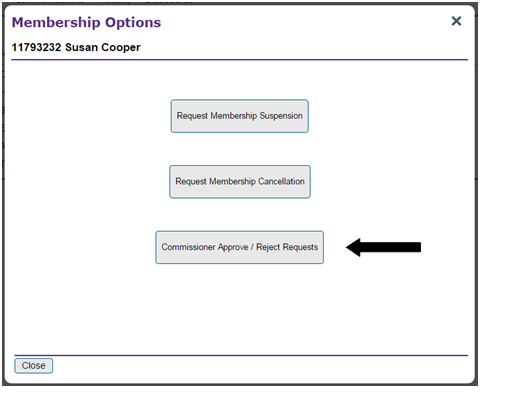
- Enter the date of the Membership cancellation into the first box. Then enter your Membership number into the ’Commissioner Number’ box. If you do not know your membership number, you can search for yourself using your name by clicking on the magnifying glass next to the box.
Please add any additional information in the ‘Comments’ box. If you are rejecting the cancellation request, please provide information as to why.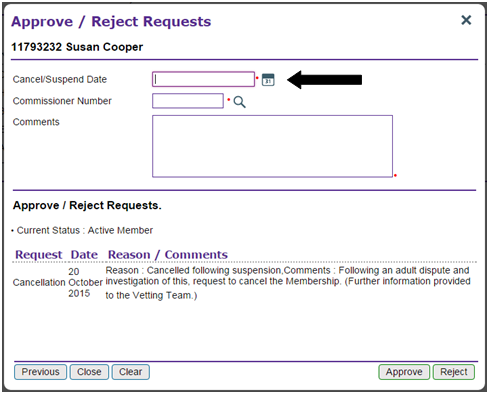
- Click ‘Approve’ to cancel the individual’s Membership. The record and any open roles will now be closed.
Click ‘Reject’ to reject the request to cancel the individual’s Membership. Their record will still be active.