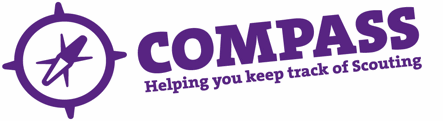PDF/PRINT
Roles: Appointments Secretary, District Commissioner, Acting District Commissioner, County/Area/Region (Scotland) Commissioner, Acting County/Area/Region (Scotland) Commissioner.
Process overview: This process should be followed when someone’s record needs to be closed because they have passed away and are no longer a member.
When a record needs to be closed because someone has died, DO NOT close their roles first as this will send an email to the persons email account, which may be distressing for family members. By cancelling a person’s membership this way will ensure no future roles can be added to their record and they will not show as an inactive member.
Please note: If you need to end someone’s membership because they have decided to leave Scouting, please do so by ending all of their roles. Guidance on how to do this can be found in the user guide ‘Ending a role satisfactorily or unsatisfactorily’.
If you need to end cancel someone’s membership following suspension, please see the user guides ‘Requesting the cancellation of someone’s membership following suspension’ and ‘Approving or rejecting the cancellation of someone’s membership following suspension’ for guidance on how to do this.
Process: Cancelling the membership of someone who has died
- Search for the member whose record needs to be closed. Hover over the magnify glass at the top right hand corner and enter the membership number, or click ‘Find member(s)’.
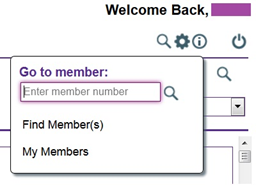
- Once you have found the person you are looking for, click on the heading entitled ‘Roles’.
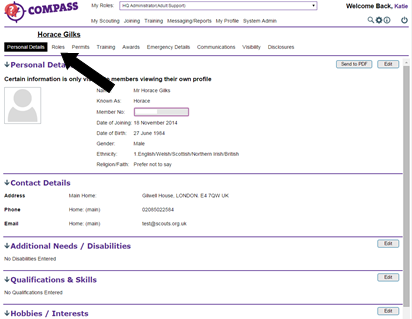
- At the bottom of the screen, click on ‘Membership’.
If you do not have this button, DO NOT use the ‘End roles’ button as this will send an email to the person advising them that the role has been closed, which may be distressing to the family if the member in question has passed away.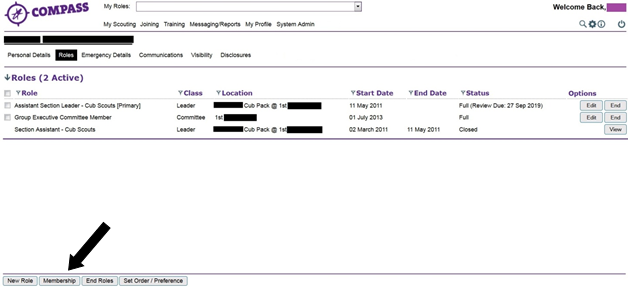
- A box will appear in the middle of the screen. Click on the ‘Request membership cancellation’ button.
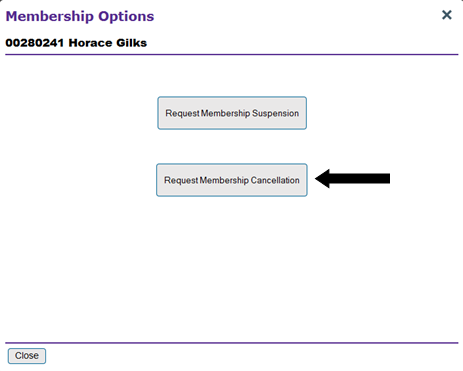
- Enter the date of the request and select the reason from the drop down box (in this case this is ‘Member deceased’). You may add any additional information in the ‘Reason free text’ box.Then click ‘Next’.
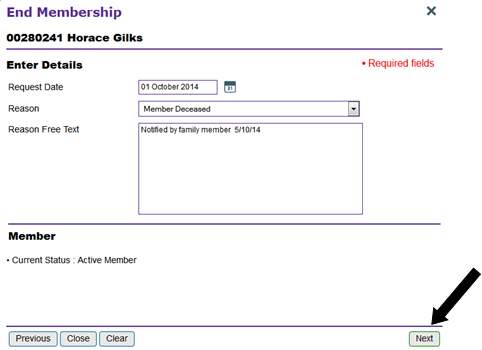
- Clicking ‘Next’ will bring up a confirmation page.
Click ‘Submit’ to save the record and close the roles.
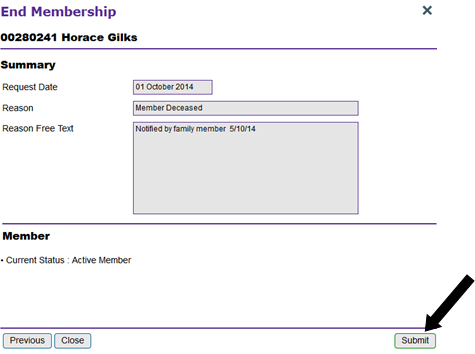
The person’s membership will now have been cancelled.