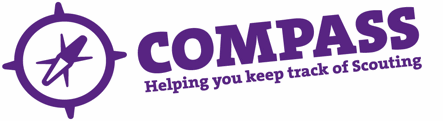PDF/PRINT
Roles: District/Area/County/Region (Scotland) Commissioners, Country Commissioners, relevant HQ roles.
Process overview: This process allows a Commissioner to approve or reject an Activity or Nights Away Permit for an individual member within their hierarchy. The applicant will have had their technical competence assessed by an Activity Assessor or Nights Away Adviser, who will have either submitted a recommendation for the Permit through Compass, or will have completed the assessment checklist form, which will have been passed on to you as the relevant Commissioner.
You will only see a recommendation submitted through Compass if you are the Commissioner for the individual’s primary role. If you are aware of a recommendation being made within Compass for an individual within your hierarchy but you are not the Commissioner for their primary role, you can make the individual’s role within your hierarchy their primary role and you will then be able to grant/reject their Permit.
As the Commissioner, you will need to check the member’s safeguarding and personal suitability before granting or rejecting a Permit. Members aged under 18 are not required to undertake formal safeguarding checks, but should be deemed suitable. At the point of granting the Permit, you will be able to place restrictions on it based upon the Assessor or Adviser’s recommendation and/or upon your own judgement of the individual’s personal suitability to lead the activity. You cannot ignore technical restrictions recommended by an Assessor or Adviser.
You can only grant a Permit for a member if the individual has at least one full role in Scouting.
Please note: When recommending, granting or using Activity or Nights Away Permits, it is your responsibility to ensure that POR is followed. Compass will let you add a permit to any individual on the system regardless of their role; however, that permit is not valid if the individual is not a member or Associate Member. As such, permits cannot be granted to Occasional Helpers, Presidents, Vice-Presidents, Administrators, Appointments Advisory Committee Members, Safety Co-ordinators or Training Advisers.
The outcome of this process will be a permit showing on the member’s record. Full details of the Commissioner’s role within the permit scheme can be found at scouts.org.uk/fs120103.
There are two routes through this user guide, depending on whether you have received an alert through Compass, or have been passed a completed assessment checklist form. The two routes are as follows:
|
Compass Alert |
Completed Assessment Checklist Form |
| 1 Alert received | 1 Search for and find member |
| 2 Find Member | 2 Go to the ‘Permits’ tab on the member’s profile |
| 3 Go to the ‘Permits’ tab on the member’s profile | 3 Click to ‘Add Permit’ |
| 4 Click to ‘Update’ the Permit you wish to approve
|
4 Complete the form using information provided
on the assessment checklist, and grant the Permit |
| 5 Update details and grant/reject Permit | 5 Process completed – return to permit list |
| 6 Process completed – return to permit list |
Procedure (Route 1): How Commissioners approve or reject an Activity or Nights Away Permit – via Compass Alert
- If an Assessor, Adviser or another Commissioner has recommended a permit and listed you as the granting Commissioner, you will get an alert on your Compass dashboard as shown below:
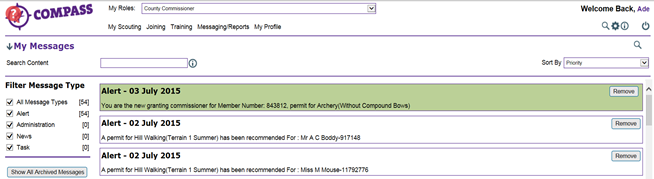
- Type the individual’s membership number in the ‘Go to member’ box, and hit return. This will take you to the member’s profile page shown in Step 3.
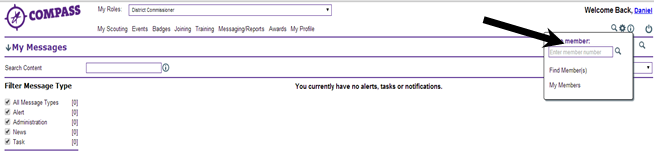
- On the member’s profile page click on the ‘Permits’ tab to load the member’s ‘Permits’ page.
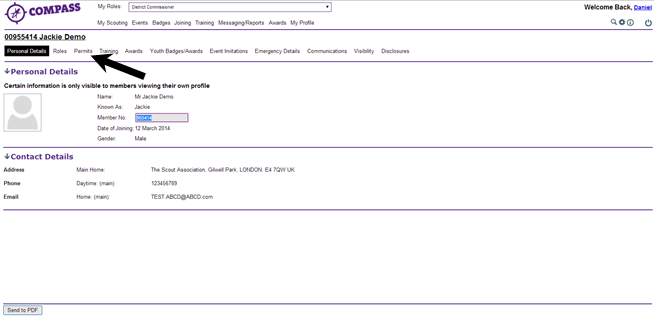
- The member’s ‘Permits’ page will display all permits the member has had while in Scouting, including expired permits. You should see all permits waiting for approval in the ‘In progress’ section. Click on the ‘Update’ button at the right hand side of the permit you wish to approve.
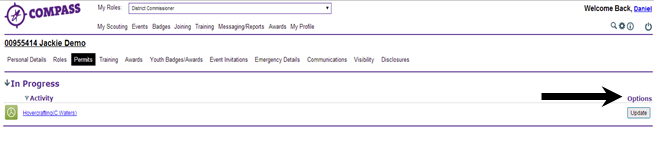
- The ‘Grant/Reject Permit’ form will open. Using this form you can review the information provided by the Assessor and choose to grant or reject the permit.
a) If you wish to grant the permit, you can first add any further restrictions or other information to the permit as necessary. Any restrictions added by the Assessor for ‘Technical competence’ and ‘Scout Association rules’ must be adhered to.Click ‘Save/Grant’ to save your changes and grant the permit. The permit will be shown on the individual’s profile. The permit is not valid until you have clicked this button.b)If you wish to reject the permit, you should complete the relevant information in the ‘Reject Permit’ section of the form. If you click ‘Inform applicant’ they will receive an automated system email telling them that their permit application has been rejected.If you reject, cancel or add unexpected restrictions to a permit you should contact the individual personally to ensure that they understand the action that you have taken and your reason for doing so.Please note: Clicking the ‘Save’ button on this screen saves any changes that you have made but does not grant or reject the permit. If you click ‘Save’, the permit will remain in the ‘In progress’ section on the individual’s profile.If you cannot issue a permit and are receiving an error, check that the permit type and level are correct for the activity and that the Assessor listed is able to assess for the permit type you have entered. If you continue to encounter an issue, please contact the Scout Information Centre.
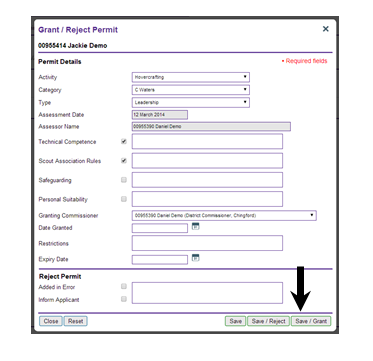
Please note: Under 18’s will not have a safeguarding field available for you to check.
- This completes the procedure for the ‘How to approve a Permit’ process. You will be returned to the individual’s permit list. To return to the homepage, click on the ‘Compass’ logo at the top left of the page.

Please see the following page for guidance on the second route available for Commissioners to grant or reject a Permit, using a completed assessment checklist form.
Procedure (Route 2): How Commissioners approve or reject an Activity or Nights Away Permit – via completed assessment checklist form
- Enter the individual’s membership number in the ‘Go to Member’ box. This will take you to the member’s profile page shown in step 2.If you do not have their membership number complete a basic or advanced search, and you will be taken to the ‘Search results’ page. Find the member’s name and click on it. You will then be taken to the member’s profile page shown in Step 2. If you do not have their membership number complete a basic or advanced search, and you will be taken to the ‘Search results’ page. Find the member’s name and click on it. You will then be taken to the member’s profile page shown in step 2.
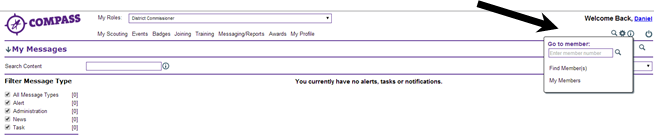
- On the member’s profile page click on the ‘Permits’ tab to load the member’s ‘Permits’ page.

- The member’s ‘Permits’ page will display all permits the Member has had while in Scouting, including expired permits. Click the ‘Add Permit’ button at the bottom left hand corner of the screen.
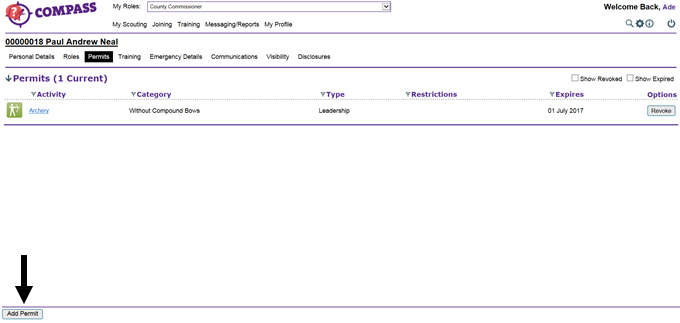
Please note: You will need the Assessor’s membership number (if they are a Scouting Assessor) or name (if an external Assessor) to complete this process.
- Complete the form using the information provided on the assessment checklist. You can add further restrictions or other information to the Permit as necessary. Any restrictions listed by the Assessor under ‘Technical Competence’ and ‘Scout Association Rules’ must be adhered to.If the Assessor is a Scouting Assessor, type their membership number into the box then click the magnifying glass. If the Assessor is not in Scouting, type their name directly into the Assessor Name box.Click ‘Save/Grant’ to save your changes and grant the permit. The permit will then be shown on the individual’s profile. The permit is not valid until you have clicked this button.Clicking the ‘Save’ button on this screen saves any changes that you have made but does not grant or reject the permit. If you click ‘Save’, the permit will appear in the ‘In progress’ section on the individual’s profile.
Please note: If you cannot issue a permit and are receiving an error, check that the permit type and level are correct for the activity and that the Assessor listed is able to assess for the permit type you have entered. If you continue to encounter an issue, please contact the Scout Information Centre
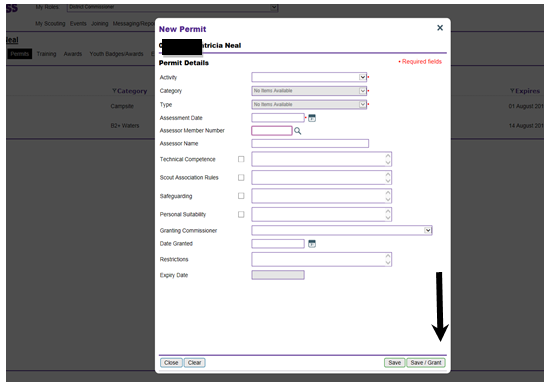 Please note: Under 18’s will not have a safeguarding field available for you to check.
Please note: Under 18’s will not have a safeguarding field available for you to check. - This completes the procedure for the ‘How to approve a Permit’ process. You will be returned to the individual’s permit list. To return to the home page click on the ‘Compass’ logo at the top left of the page.