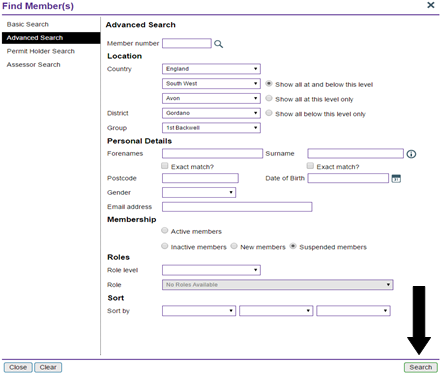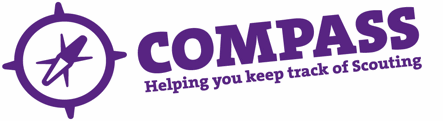PDF/PRINT
Roles: All
Process overview: This process allows a member to search for other members. It allows for searching using more fields than the basic search, but the outcome is the same: the ability to view a member’s profile.
‘This search can be made using the follow- member number, location, name, postcode, date of birth, gender, email address, membership status, role (at least one of which is required to make the search).
The results of this search can also be sorted by a chosen field.
This user guide also shows how to search for suspended members. This option is only available to Commissioners.
Please note: The ‘My members’ button allows you to see all people within your hierarchy. If you have more than one role, you may need to change the role in the ‘My roles’ dropdown box to access the appropriate hierarchy information. For example, if you are an ADC and a CSL, you will need to have the District role selected to view the District, or the CSL role selected to see the other Leaders and Section Assistants in your Pack.
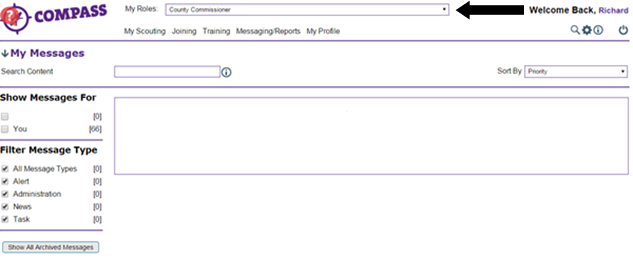
Process: How to do an advanced search
- Click on the magnifying glass icon at the top right of the homepage.
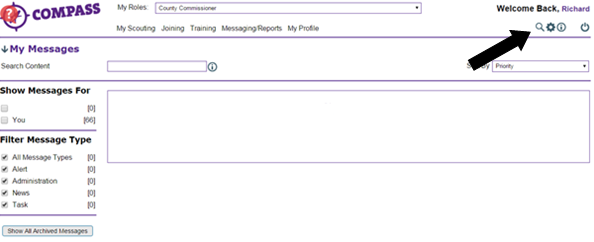
- A menu will appear under the magnifying glass. Click the ‘Find member(s)’ option.
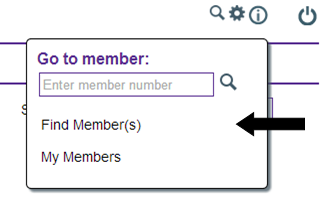
- A popup window will appear titled ‘Find member(s)’. There will be a list of options at the left hand side of the window. Click the ‘Advanced search’ option.
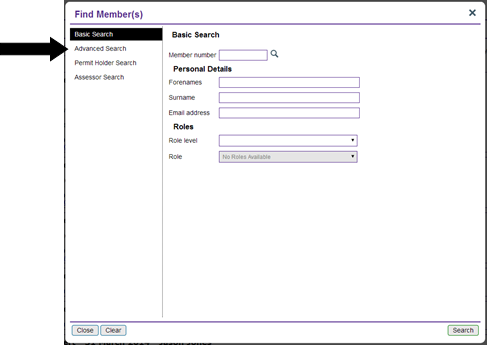
- If you know the membership number of the person you are searching for, type it into the ‘Member number’ field at the top and click the magnifying glass. You will then be taken to the member’s profile.
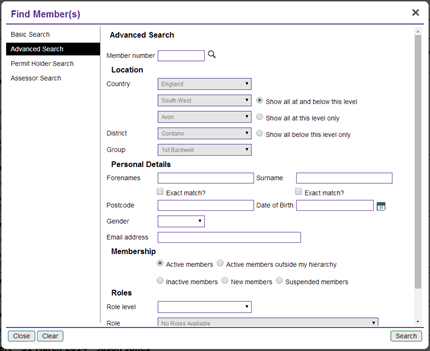
- Use the dropdown menus in the second section to refine the search by location. Depending on your role and access level, some fields of the location search will be automatically completed, and you will not be able to change them.
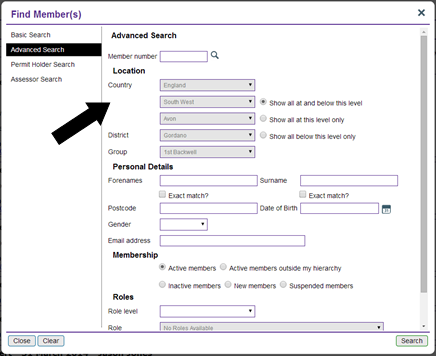
- Use the ‘Personal details’ section to search using a member’s name, postcode, date of birth, gender or email address.
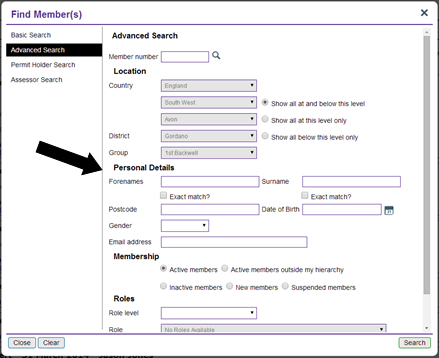
- The following section is titled ‘Membership’. Here you will be able to search by membership status.
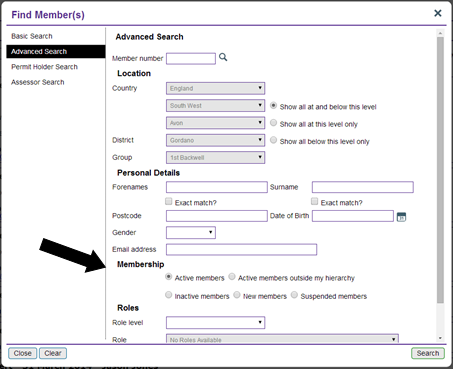
- The following section is ‘Roles’. Use the drop down menu to select the level of the role within the hierarchy and then choose the specific role you are looking for.
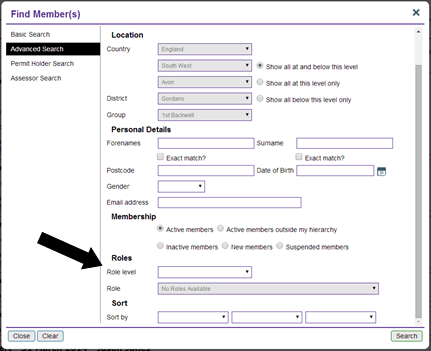
- The final section is titled ‘Sort’; you may need to scroll the menu to find it. Use the dropdown menus to sort the search results according to different criteria.
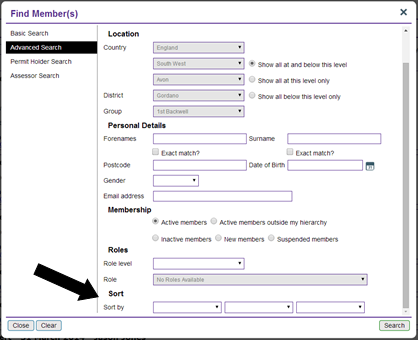
- When you are ready to start the search, click the ‘Search’ button at the bottom right of the window.
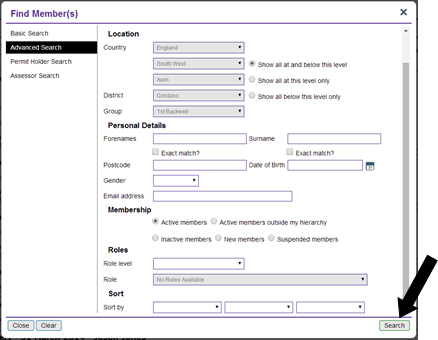
Process name: How to search for a suspended member
Roles: Regional Commissioner, County Commissioner and District Commissioner.
Please follow steps 1 to 6 above.
- In the ‘Membership’ section, choose ‘Suspended members’ from the options provided.Please note: You may need to scroll across to see all available options in this section.
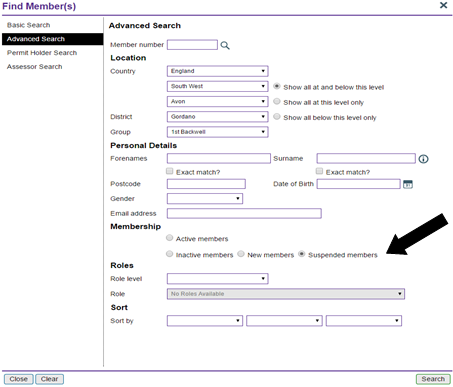
- When you are ready to start the search click the ‘Search’ button at the bottom right of the window.