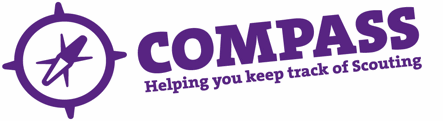PDF/PRINT
Roles: Training Managers, Training Administrators, Line Managers.
Process overview: This process will allow users with the correct access rights to search for a member and add mandatory ongoing learning to their training record.
It allows members to record:
- Module title.
- Any notes.
- Date of training.
Please note: ‘Mandatory ongoing learning’ is learning that members with relevant roles are required to complete periodically to ensure the safety of all members in Scouting. This should be checked at the point of review by the line manager and may include safety, safeguarding and first aid training. Mandatory ongoing learning differs from ‘ongoing learning hours’, which refers to any training, learning or development that an adult member can use in their Scouting role. Adding ongoing learning hours to a member’s record is covered in ‘Adding ongoing learning for multiple members.’
If a member completes another module within the Adult Training Scheme that also fulfils the requirements for mandatory ongoing learning, this will automatically be reflected in their training record. For example, if a learner completes Module 1: Essential Information, this counts as the ongoing learning requirement for both safety and safeguarding. When this is added to a Personal Learning Plan (PLP) within their training record, the mandatory ongoing learning section will automatically be updated as well.
For this process you will need the details, including membership number (if available) of the learner.
Process: Adding mandatory ongoing learning for a single member
- Ensure you have selected the correct role from the ‘My roles’ dropdown menu at the top of the homepage. (This will be the role that gives you the appropriate access rights to complete this process.)
- Search for the member whose record you want to update. See the user guides for ‘Basic search’ or ‘Advanced search’ for guidance on how to do this.
- Once you have found the correct member record the member’s profile page will appear. Here you will see a row of headings going across the page underneath the member’s name and membership number. Click on the ‘Training’ heading.
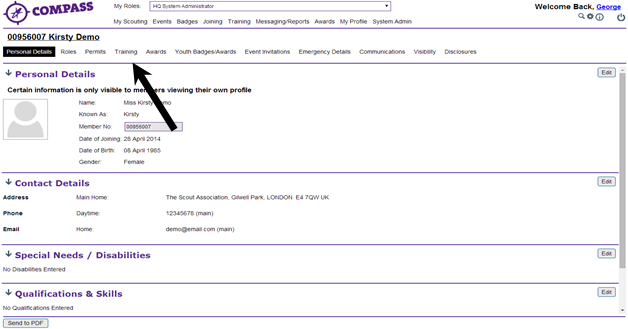
- Scroll down the Member’s ‘Training’ page until the ‘Mandatory ongoing learning’ heading is visible, and click on the ‘Add OGL training’ button at the right hand side of the page.
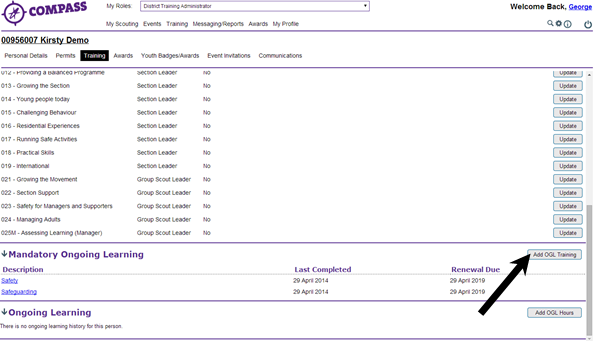
- A popup window will appear titled ‘Training’ with the Member’s name and membership number underneath.Fill in the required information, including:
- Module – Use the ‘Module’ drop down menu to choose the module covered by the ongoing learning.
- Training date – Enter the date that the training took place into the ‘Training date’ box. The date can be entered manually, or selected using the calendar icon to the right of the text box.
- Renewal date – Completing the ‘Training date’ box will cause a date in the ‘Renewal date’ box to appear automatically, at the maximum of the recommended timeframe for renewal. If you want to change the renewal date you can do so by entering this manually into the ‘Renewal Date’ box, or selecting the date using the calendar icon to the right of the text box.
Please Note: If you wish to alter this date you must do so before the entry is saved.
Notes – If there is any additional information you wish to add, this can be entered into the ‘Notes’ box.
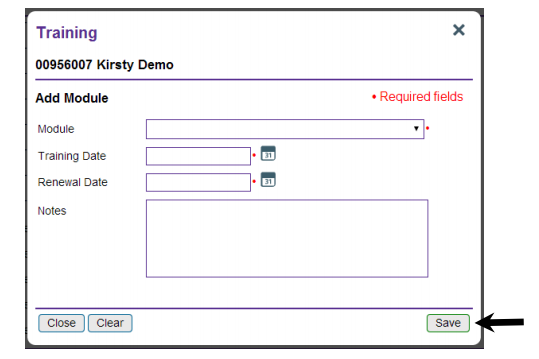
When you have finished adding the mandatory ongoing learning, click the ‘Save’ button at the bottom right of the window.