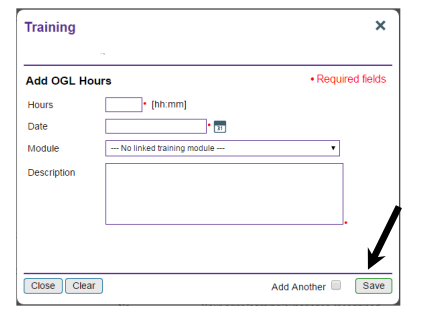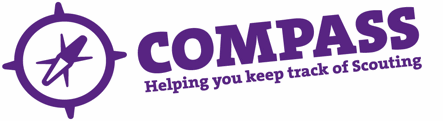PDF/PRINT
Roles: Training Managers, Training Administrators, Training Advisers. (Please note: All members are able to add ongoing learning hours for their own record.)
Process overview: This process will allow users with the correct access rights to search for a member and add ongoing learning hours to their training record.
‘Ongoing learning hours’ includes any training, learning or development completed by an adult member that can be use in their role within Scouting. This process allows ongoing learning which is part of an Adult Training Scheme module and any other learning/training complete within or outside Scouting to be recorded.
It allows members to record:
- The number of ongoing learning hours completed.
- The date it took place.
- The module title (if relevant).
- A brief description of the ongoing learning.
Please note: ‘Ongoing learning hours’ differs from ‘mandatory ongoing learning’, which members’ with relevant roles are required to complete periodically and is checked at the point of review (eg safety, safeguarding and first aid.) Adding mandatory ongoing learning to a members record is covered in ”Adding ongoing learning for multiple members”.
For this process you will need the details, including the membership number (if available), of the learner.
Process: Adding ongoing learning hours for a single member
- Ensure you have selected the correct role from the ‘My roles’ dropdown menu at the top on the homepage. (This will be the role that gives you the appropriate access rights to complete this process.)
- Search for the member whose record you want to update. (See the user guides for ‘Basic search’ or ‘Advanced search’ for further guidance on how to do this.)
- Once you have found the correct member record, the member profile page will appear. Here you will see a row of headings going across the page underneath the Member name and membership number. Click on the ‘Training’ heading.
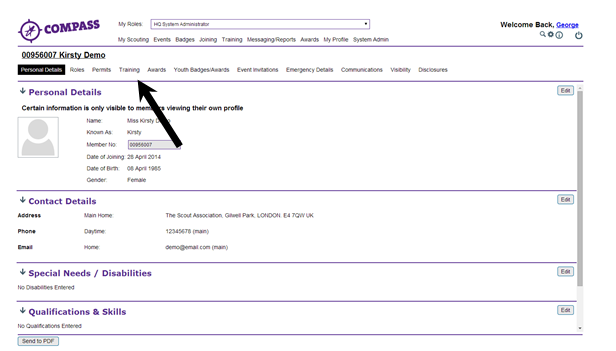
- Scroll down the Member’s training page until the ‘Ongoing learning’ heading is visible and click the ‘Add OGL hours’ button at the right hand side of the page.
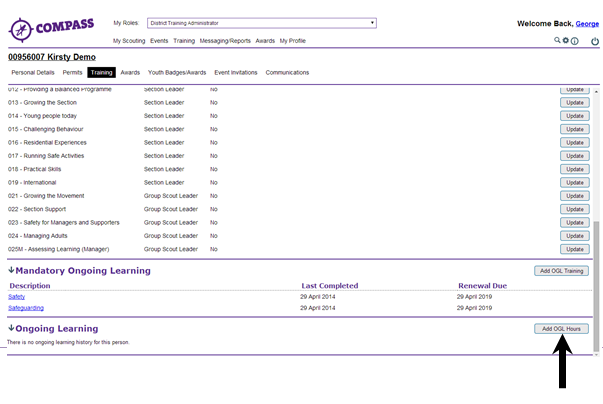
- A popup window will appear titled ‘Training’ with the member’s name and membership number underneath.
Fill in the required information, including:- Hours – Enter the number of ongoing learning hours that you want to add.
- Date – Enter the date on which the ongoing learning was completed. This can be entered manually, or selected using the calendar icon to the right of the text box. It is not possible to add dates in the future.
- Module – Choose the module to which the ongoing hours relate (where relevant.) If the ongoing learning did not relate to an Adult Training Scheme module this field should be left blank.
- Description – Provide a brief explanation of the ongoing learning and what it covered. For example, ‘food hygiene course’ or ‘cultural awareness training’. You can add as much detail as you wish.

- When you are ready to save the ongoing learning hours, click the ‘Save’ button at the bottom right of the window.Alternatively, if you wish to continue to add further ongoing learning hours to this member’s record, tick the ‘Add another’ check box to the left of the save button and then click ‘Save’.This will add the ongoing learning hours you have just entered and refresh the window so further hours can be added.