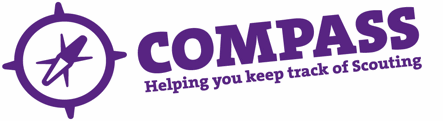PDF/PRINT
Roles: CTMs (and national equivalents), LTMs, Country Adult Training Commissioners, Superusers, HQ Admin (Adult Support).
Process overview: This process allows users with the correct access rights to delete a mandatory ongoing learning module for a member.
Editing existing training records should only be undertaken with good reason and with permission from the relevant member.
For this process you will need the details of the learner, including the membership number (if available).
Please note: ‘Mandatory ongoing learning’ is learning that members with relevant roles are required to complete periodically to ensure the safety of members in Scouting. This should be checked at the point of review by their line manager and may include safety, safeguarding and first aid training. Mandatory ongoing learning differs from ‘ongoing learning hours’, which refers to any training, learning or development that an adult member can use in their Scouting role.
If a Member completes another module within the Adult Training Scheme that also fulfils the requirements for mandatory ongoing learning, this will automatically be reflected in their training record. For example, if a learner completes Module 10: First Aid, this counts as the mandatory ongoing learning requirement for first aid. When this is added to a PLP within their training record, the mandatory ongoing learning section of their record will automatically be updated as well. To change the renewal date of a mandatory ongoing learning module, it is necessary to delete the module in question and add it again with the correct renewal date.
Process: Editing validated training records for a single member
- Ensure you have selected the correct role from the ‘My roles’ dropdown menu at the top on the homepage. (This will be the role that gives you the appropriate access rights to complete this process.)
- Search for the member whose record you want to update. (See user guides for ‘Basic search’ or ‘Advanced search’ for guidance on how to do this.)
- Once you have found the correct member record, the member’s profile page will appear. Here you will see a row of headings going across the page underneath the member’s name and membership number. Click on the ‘Training’ heading.
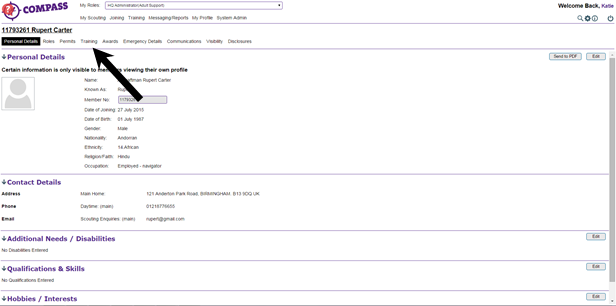
- The ‘Training’ will appear. Scroll down to the ‘Mandatory ongoing learning’ section, near the bottom of the page.
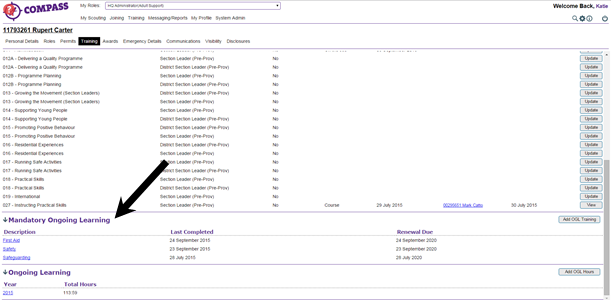
- Click on the name of the type of mandatory ongoing learning you want to remove an entry for, for example ‘Safeguarding’. This will be displayed in a list on the left hand side, with the names in blue.

- This will cause all of the module entries for that type of ongoing learning to appear, under the ‘Training module’ heading.
Click ‘Delete’ on the right hand side for the entry you want to remove
- A popup box will appear titled ‘System confirmation’, with the message ‘Are you sure you want to delete this mandatory ongoing learning item?’
Click ‘OK’ to continue.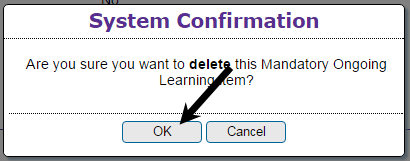
- You will be returned to the member’s training page. The mandatory ongoing learning entry you’ve just deleted will now have been removed.