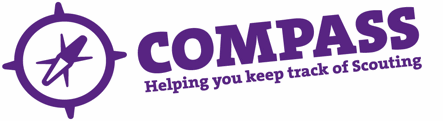PDF/PRINT
Roles: Section Leaders, the Group Scout Leader, Group Administrator; District Explorer Scout Commissioner, District Explorer Scout Administrator, District Scout Network Commissioner, District Administrator, District Commissioner, County Scout Network Commissioner, County Secretary or County Commissioner.
Process overview: This process will show you how to edit a section’s details. This would most likely be for a change to the section’s name, correspondence details, meeting place or time or day; or to add or change a Patrol, Six or Lodge name. Although the process shown in this guide focuses on a section in a Group, the process is the same for Explorer Scout and Scout Network Units.
Process: Editing a Section
- Click the ‘My Scouting’ heading towards the top of the homepage.
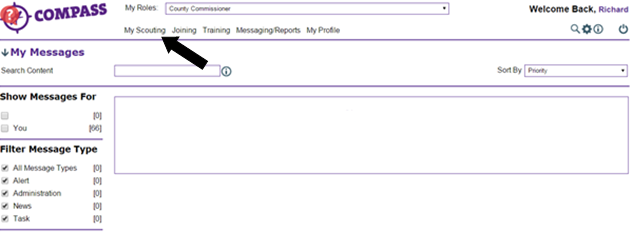
- Each section will have its own menu that can be accessed by clicking the arrow next to it at the left hand side.
Click the arrow next to the ‘Groups’ heading to view the menu.
- Click the name of the Group that the section belongs to from the list available.
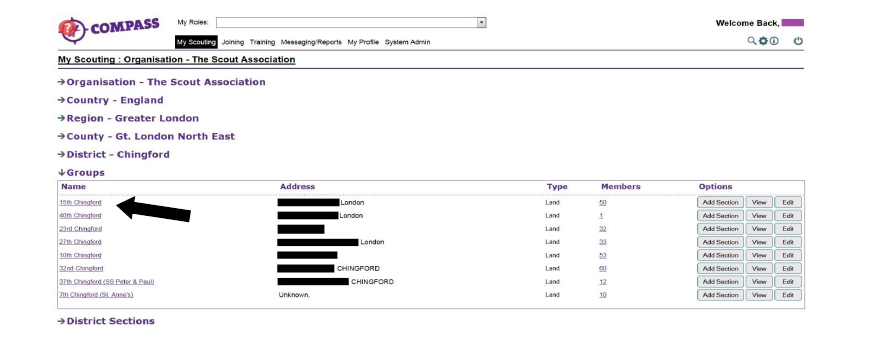
- Each Group section will have an ‘Edit’ button at the right hand side of the page under the ‘Option’ column. Find the Group section you want to edit and then click the ‘Edit’ button.
Please note: A Section Leader will only see the ‘View’ and ‘Edit’ buttons for the section that they lead.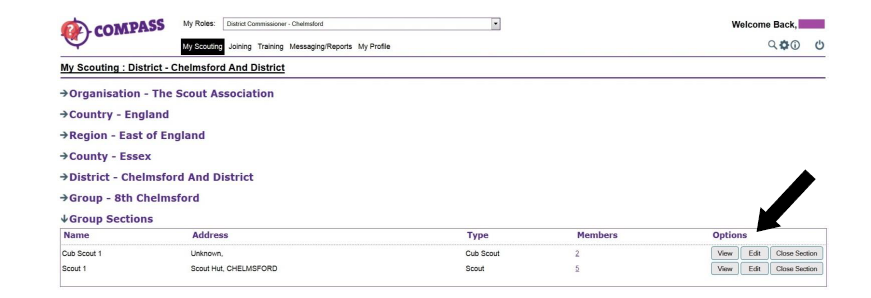
- A popup window will appear titled ‘Edit Group section’, with the Group section name underneath. Click on a page heading from the menu at the left hand side of the window to edit the information on that page.
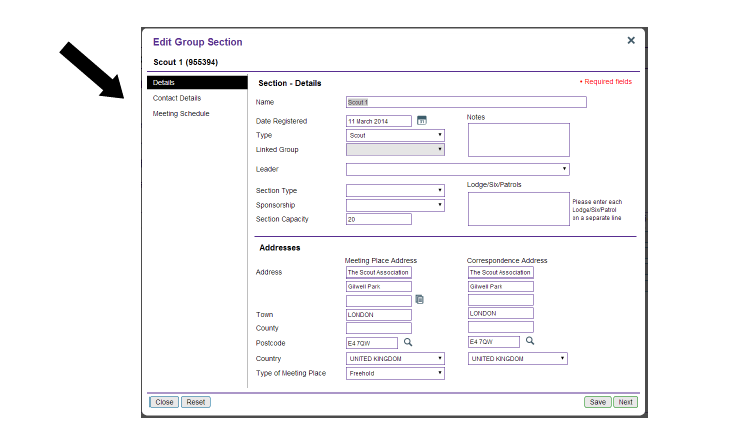
If ‘Air’ or ‘Sea’ is selected as the ‘Group type’ you will see a ‘Recognised status’ page. This can only be completed by a HQ Administrator and is only relevant if the Group is Royal Navy/RAF recognised. - You can move between pages and use the available text and drop down boxes to edit and add information.
Click the page icon by ‘Meeting place address’ to copy this information over to the ‘Correspondence address’ fields if they are the same. This will save you from typing it out twice. - Once you have entered all the information required please click ‘Next’
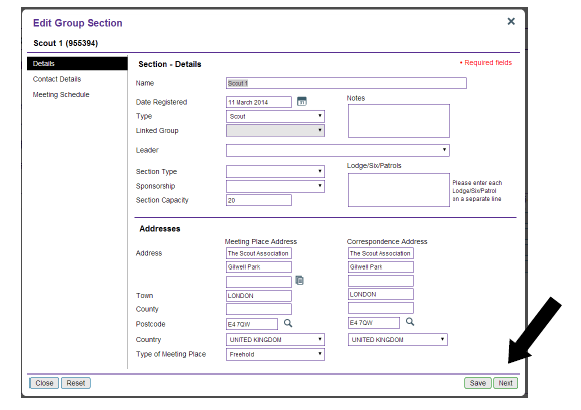
- You can now edit the section’s contact details. Enter the membership number of a leader in the section and click on the magnify glass icon to select them as the main point of contact.
You will need to enter a telephone number and email address as well.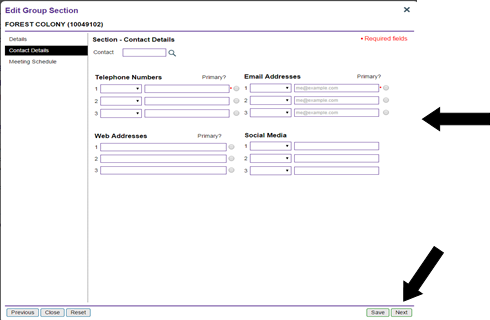
- When you’re ready, click the ‘Next’ button at the bottom right of the page. You will be taken to the ‘Meeting schedule’ page.
- Using the boxes provided, enter the section’s meeting schedules (eg every Monday evening during school term time) and meeting times (eg 18.00 – 19.30) for the section.
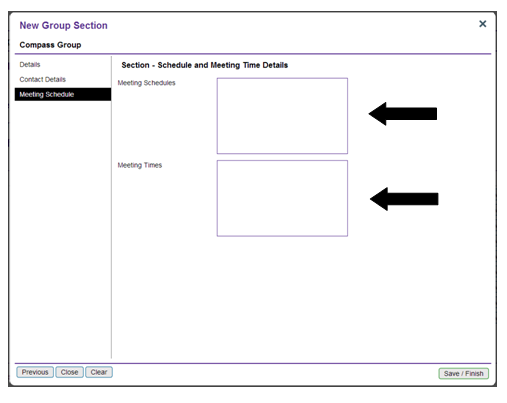
- When you have completed the necessary information click ‘Save/Finish’. The section information will be updated and you will be taken back to the ‘My Scouting’ page.