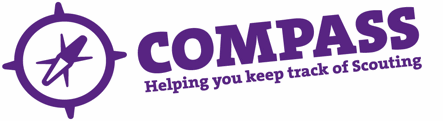PDF/PRINT
Roles: Appointment Secretaries, Administrators, District Commissioners, County Commissioners
Process overview: This process allows users to end a member’s provisional role. This would be done if a member is not continuing past the provisional stage of the Appointments Process or if they have decided not to continue with this role.
Process: Ending a provisional role
Ensure you have the correct role selected from the ‘My Roles’ selector at the top of the page. (This will be the role that gives you the appropriate access rights to complete this process.)
- Hover over the magnifying glass symbol located at the top right of the homepage.
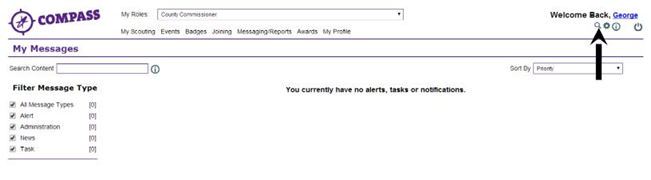
- Type the membership number of the member you wish to find into the ‘Go to member’ box, then click the magnifying glass next to the box. If you do not know the membership number, you can use the basic or advanced search options instead. (Please see the separate user guides for using the ‘Basic search’ or ‘Advanced search’.)
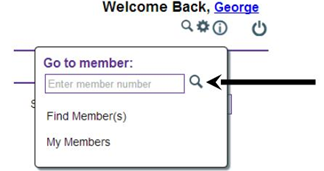
- On the member’s profile page there will be a row of headings underneath the Member’s name and membership number. Click the ‘Roles’ heading.
- The ‘Roles’ page will display all the member’s active roles. The status each role will be displayed under the ‘Status’ heading.

- Find the provisional role that you want to close. At the right had side of the page, there will be an ‘Edit’ button; click the ‘Edit’ button next to this role.
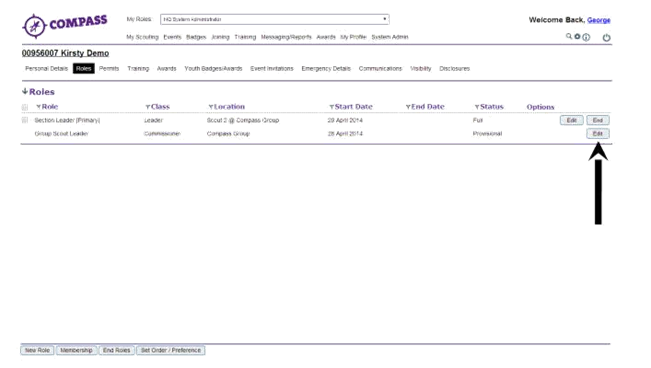
- A popup window will appear. At the bottom of the window is the ‘End date’ box. Enter the end date of the provisional role into the box.
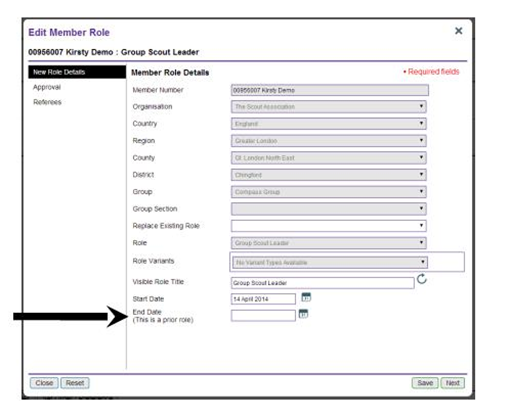
- Click ‘Save’ at the bottom right of the window to close the role. There is no confirmation so make sure that you have entered the correct information before clicking ‘Save’.
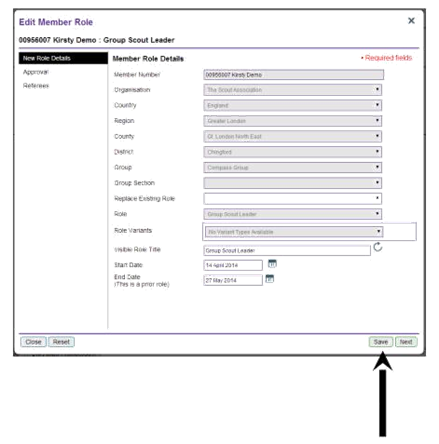
- If the member has other active roles in your hierarchy you will be return to the member’s ‘Roles’ page. The role you ended will now be displayed as ‘Closed’ under the ‘Status’ heading.
If the member has no other active roles in your hierarchy, once the role has been ended you will be unable to access the member’s profile. If the member has no other active roles in Scouting, when you click ‘Save’, you will see a message saying: ‘This role has been closed. The member has no other active roles so their membership status has been set to inactive’.