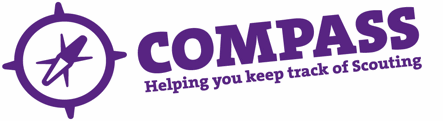PDF/PRINT
Roles: All.
Process overview: This user guide will help to you navigate through ‘My Scouting’ on Compass. The example below shows the access a Group level member would have. The same method applies to District and Counties, though they will have more options available to view.
Process: How to navigate ‘My Scouting’
- Click on the ‘My Scouting’ heading towards the top of the homepage.

- This will take you through to your Group. To view the members in your Group, click on the blue number underneath the heading ‘Members’. This will show you all the adult members with a Group level role (eg Group Scout Leader, Group Chairman, Group Occasional Helpers).
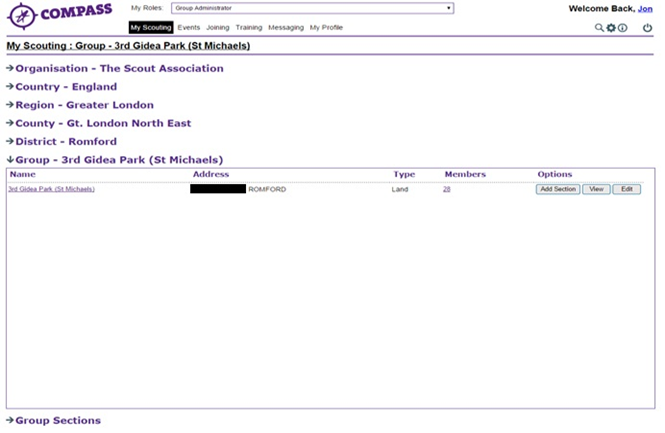
- To view the record of a specific member, click on their membership number or name.
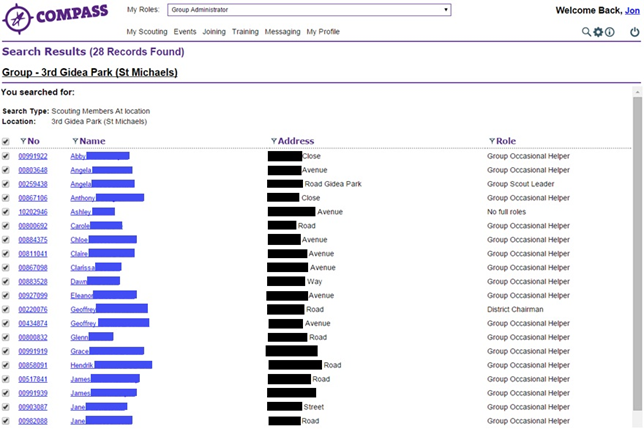
- To view your Section Leaders, return to the ‘My Scouting’ page by clicking on the Group name.
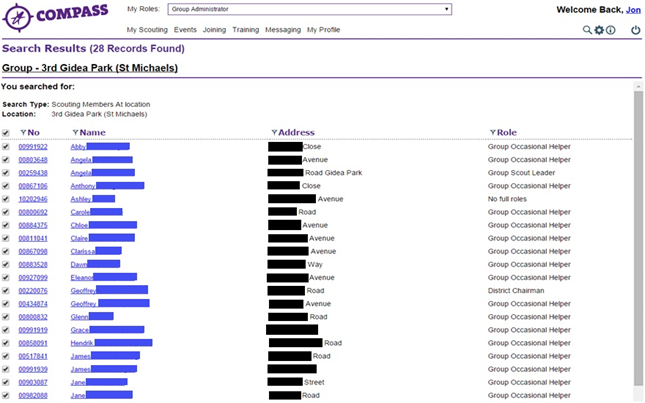
- To view the sections within the Group, click on the arrow next to ‘Group sections’.

- To view the adult members connected to a section, click on the number below the section’s ‘Members’ heading.
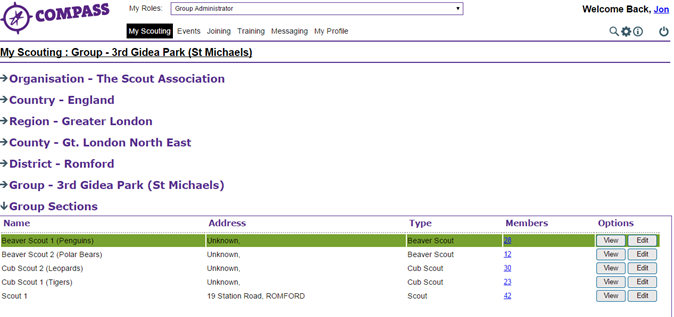
- This will bring up the list of all members within this section. Click on a name or membership to open that record.
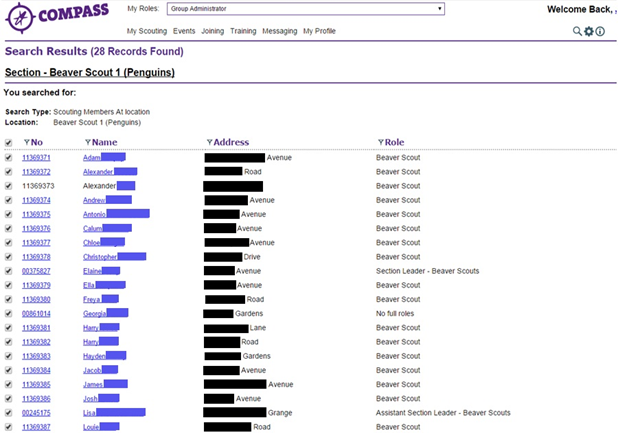
- You can sort the list of members by role by clicking on ‘Role’, and then filter the results by the type of role. Once you have selected how you want to filter the list, click on ‘Apply filter’.
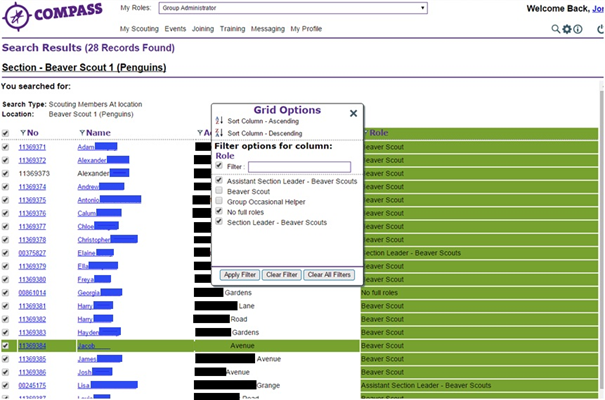
- The list will remove any members not included within the filter(s) from the list. To add them back to the list, repeat the above step, checking ot unchecking the relevant filter boxes.
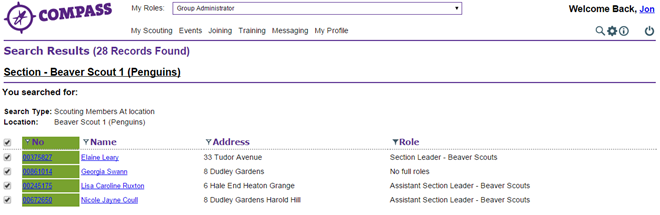
- To return to the ‘My Scouting’ page and to the Group level to view the sections within the Group, click on the section name.