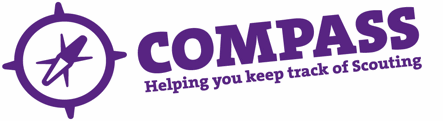PDF/PRINT
Roles: These guidelines are for all users logged into Compass.
Process overview: This process will allow users to report a bug or issue they have encountered within Compass.
Process: How to report a bug or issue with Compass
- If you have found a specific bug or issue within Compass you can report this directly to UK Headquarters by clicking on the red speech bubble icon (see below) which is found on each page within Compass.

- A box will open where you are able to describe the issue you have found. Please try to provide as much detail as possible about the issue and what you were doing when you found it.
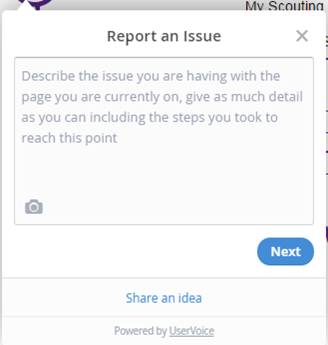
- Click on the camera button at the bottom left of the text box to add a screenshot of the issue.
To take a snapshot of the page you are currently on, click ‘Snap screenshot’. If you have already taken a screenshot and saved this to your own files, click on ‘Choose a file…’ to attach this to your report.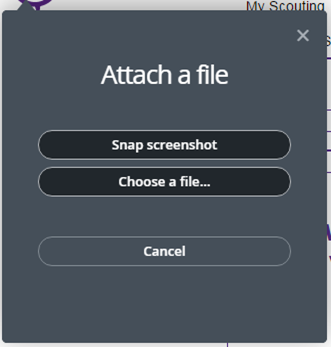
- Click the ‘Next’ button and you will be asked to provide your email address. This will allow UK Headquarters to contact you directly if they have any further questions about the bug or issue you have reported.
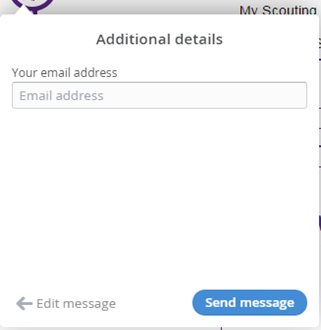
- Click the ‘Send message’ button to submit the details of the issue you have found.
- A message will appear to let you know that your report has been submitted successfully. The issue you have found will be investigated and further action will be taken as necessary.
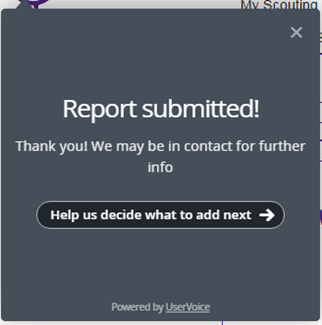 You will also receive an automatic email letting you know that your bug or issue report has been received.
You will also receive an automatic email letting you know that your bug or issue report has been received.