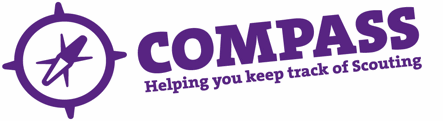Roles: All
Process overview: This process allows a member to search for other members within the hierarchy and send them an email, sms message or alert to their Compass homepage.
Please note: The ‘My members’ button allows you to see all people within your hierarchy. If you have more than one role, you may need to change the role in the ‘My roles’ dropdown box to access the appropriate hierarchy information. For example, if you are an Assistant District Commissioner and a Cub Scout Leader, you will need to have the District role showing to view the District, or the section role showing to view the section.
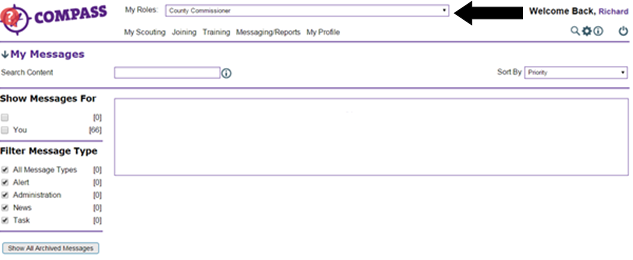
Useful Links
- How to do an Advanced search
- How to do a Basic Search
Process: How to sent a message to a member on Compass
1. You will first need to undertake a Basic or Advanced Search in order to find the members that you wish to message. Please follow the processes at the links below in order to find the members that you would like to send a message.
- How to do an Advanced search
- How to do a Basic Search
2. Once you have searched for the members, you will be taken to the ‘Search results’ page where you will see a list of results relevant to your search.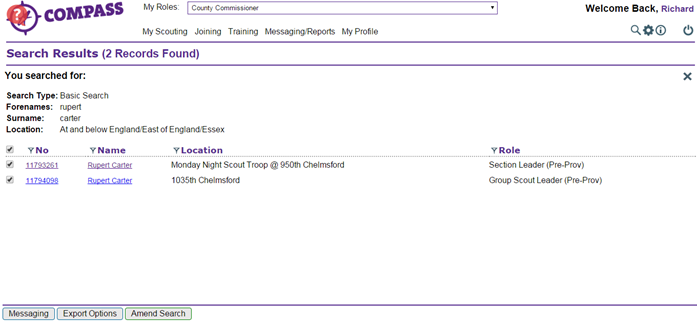
3. You can select the individuals that you wish to message using the check boxes to the left of their names and then click on the ‘Messaging’ button at the bottom left.

4. You will be taken to a screen where you can compose the message you wish to send. You will need to select they type of message you wish to send i.e. email, alert or SMS.
Please note that SMS messages have a maximum of 160 characters.
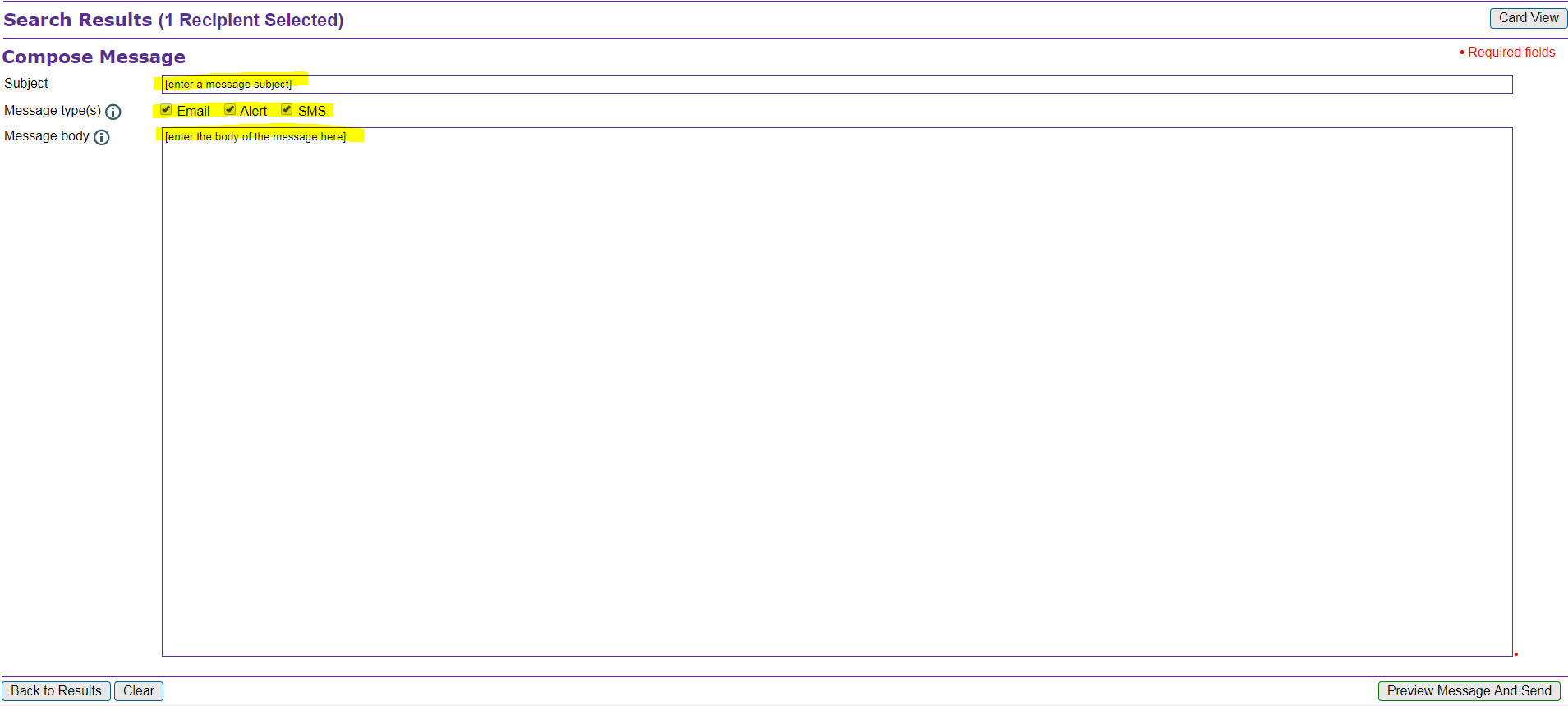
5. Once you have finished composing your message, click the ‘Preview Message And Send’ button in the bottom right corner.
6. If you are happy with your messages, click ‘Send Messages’ int he bottom right corner.