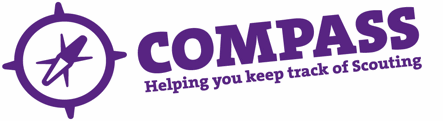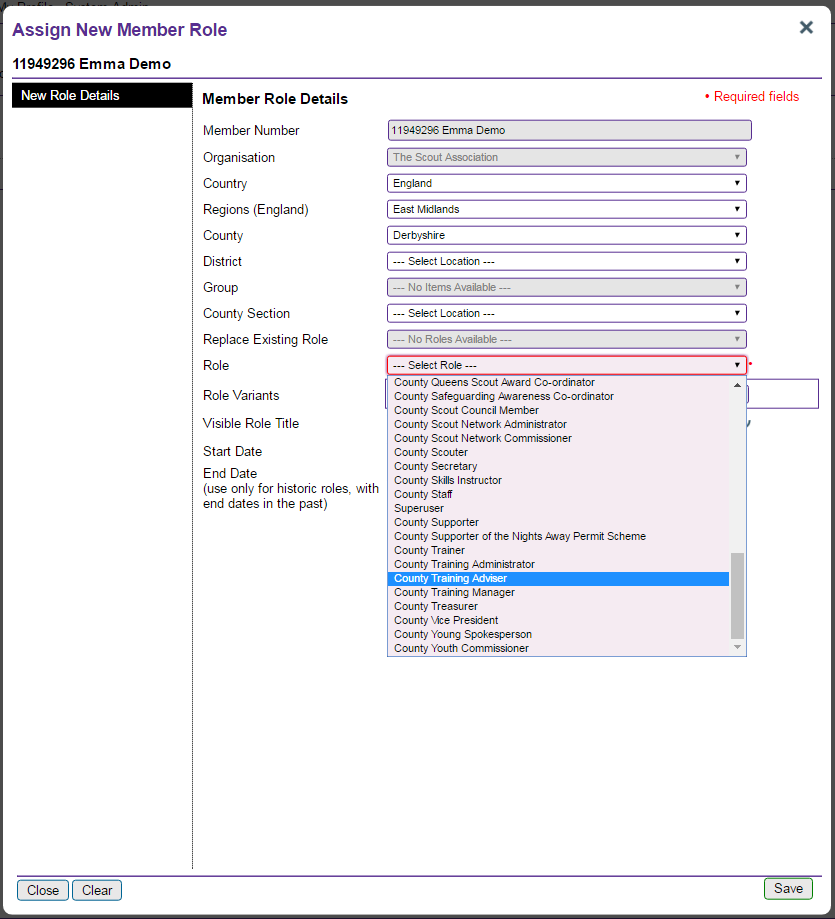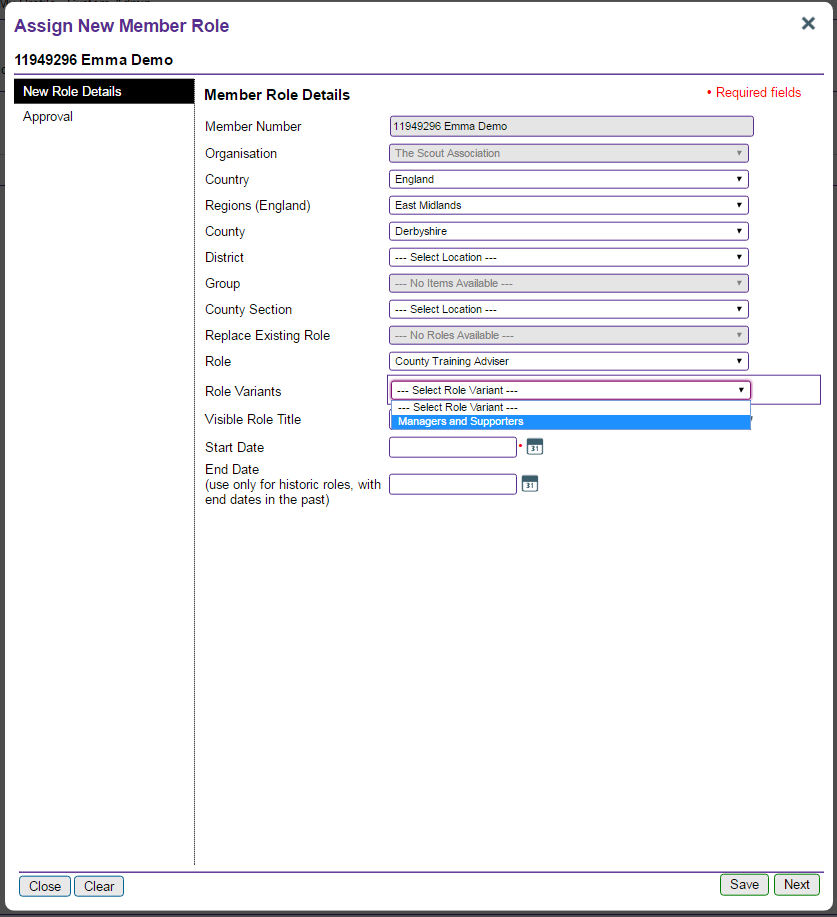Within the disclosures tab within Compass you will see a column called ‘Status’ this column, here you will be able to see the current status of each disclosure application.
So what does each status mean?
| User Disclosure Status |
What does this mean? |
| No disclosure |
There is no disclosure in progress for this application and a new application will need to be started |
| Expired |
The disclosure has expired a new application will need to be started (if it has not already) |
| Application Withdrawn |
The application has been withdrawn and there is no disclosure in progress for this application and a new application will need to be started |
| ID check required |
The ID Checking part of the application within Atlantic Data needs to be completed to progress the application |
| Application submitted – in progress |
The disclosure application has been submitted, no further action is required locally to progress this application |
| Form returned to applicant |
A paper disclosure application (PVG or DBS) has been returned to the applicant as there are errors on the form |
| Form returned to Appointment Secretary |
A paper disclosure application (PVG or DBS) has been returned to the applicant’s local Appointment Secretary as there are errors on the form |
| ID selection required |
The applicant has been requested to select which ID they will use for their application, the applicant is required to log into Atlantic Data to progress the application |
| Final applicant information required |
The applicant has been requested to provide their address history and completed application, the applicant is required to log into Atlantic Data to submit the application |
| Application received at Atlantic Data |
The disclosure application has been submitted to Atlantic Data, no further action is required locally to progress this application |
| Application received at HQ |
The paper disclosure application (PVG or DBS) has been submitted to HQ for processing, no further action is required locally to progress this application |
| Disclosure Issued |
The disclosure has been issued – no further action is required until the disclosure expires (see the Expiry Date column) |
Please note that only members in England and Wales use Atlantic Data, if you are in British Scouting Overseas, Northern Ireland or Scotland then you will not see the status which relate to Atlantic Data.
If a Member has left Scouting, or has left their role which requires a disclosure, then you need to cancel their disclosure application in Atlantic Data. To do this, you need to:
- Log in to Atlantic Data
- Search for the relevant Member using the ‘Applicant Search’
- The results will appear at the bottom of the screen. Click on the name of the relevant Member
- In the popup box which appears, click on the ‘Available Actions’ tab
- Click on ‘Cancel Application’, add any comments you wish to, click ‘Cancel Application’ and then click ‘Ok’.
The application will now have been cancelled in Atlantic Data. It is really important that you then close the relevant role on the Member’s record in Compass as well. Guidance on how to close roles in Compass can be found here.
We have automated this update and if records are closed on Compass applications will be closed in Atlantic Data overnight, if an application is in progress with the DBS then the application is not able to be cancelled and you will still be able to view their records in Atlantic Data until their disclosure results have been returned. No further action is required on your part if this is the case.
As part of the security settings in Compass some fields had to have limited to 500 characters only. Further communications, for example about why a permit application has been rejected, will need to happen outside of Compass.
This is a known issue, which we are working to create a solution for. We will provide an update when this solution has been implemented.
In the meantime, please keep a local record of who the line manager is. You do not need to record a line manager on Compass in order to make a role full.
The Scout Association has been informed by the Disclosure and Barring Service (DBS) that there are currently significant delays with disclosure applications being processed through the Metropolitan Police. In some cases applications are taking a significant number of weeks for the local police force (LPF) check to be processed.
While mainly affecting those who live, or have lived, within the Metropolitan Police area, there may be some volunteers in other parts of the Country who are also affected.
The DBS are working with the Metropolitan Police to resolve this delay, however if the application is over 60 days from the date of being at the Local Police Force (LPF) the applicant may wish to call the DBS directly on 03000 200 190 to escalate their application.
Compass permissions can only be set up so that everyone with the same role has a certain permission or no one does, it cannot be changed on an individual basis. With permissions such as Commissioner approvals, these are not available to Assistant or Deputy Commissioners. Where possible, and inline with POR, delegation can still take place, but the Commissioner will have to complete the parts of the process that involve Compass.
It can take up to 10 days for a CE check to clear, so during this time you do not need to take any action.
We are aware of a small number of new adults, returning adults and changes of role where the CE check is not recording properly. We are currently working on a fix to resolve this issue as soon as possible. In the meantime, if this is the case, please continue to implement and record on Compass the other elements of the approvals process as necessary (Commissioner and AAC approval, disclosure check, Getting Started training etc.) Once these have been completed, the CE check should complete automatically within 5 days and the role will become full. If this is not the case, and after 5 days the field is still not populated, the Appointments Secretary should contact the vetting team via the Information Centre or at vetting@scouts.org.uk .
When you assign a new role to a Member there is a field titled ‘Visible Role title’, which show you how the Member’s role title will appear on their record and within Compass. This field is not editable. When Compass was available locally last year, some Members were able to edit this filed. However this caused confusion with role reporting and so has been switched off and the filed is now not editable by anyone.
Unfortunately it is not possible to delete or remove roles from a Members record. If they have been added in error then they just need to be closed, which you can find guidance on here. If possible, you should note this as the reason in the ‘other details’ field when closing the role.
If a role is pre-provisional or provisional it can be ended by clicking edit and adding an ending date, then saving the record. You can find guidance on this here.
There are a number of reasons why alerts may seem out of place and these include:
- Alerts will appear for all of your roles, not just the role selected from the drop down list, or your primary role.
- Where no District Commissioner is in place the alert will be passed one level above, for example to the County Commissioner, this is true for other role levels too.
- Some alerts will be shown in duplicate, this is a known issue being looked into and does not need to be reported.
The steps below outline how to add the role variant of “Training Adviser – Managers and Supporters” to a members record.
1. Follow the instructions in the online user guide Adding a new role to an adult member.
2. When selecting the role from the dropdown menu, you will need to select “Training Adviser” as the role.
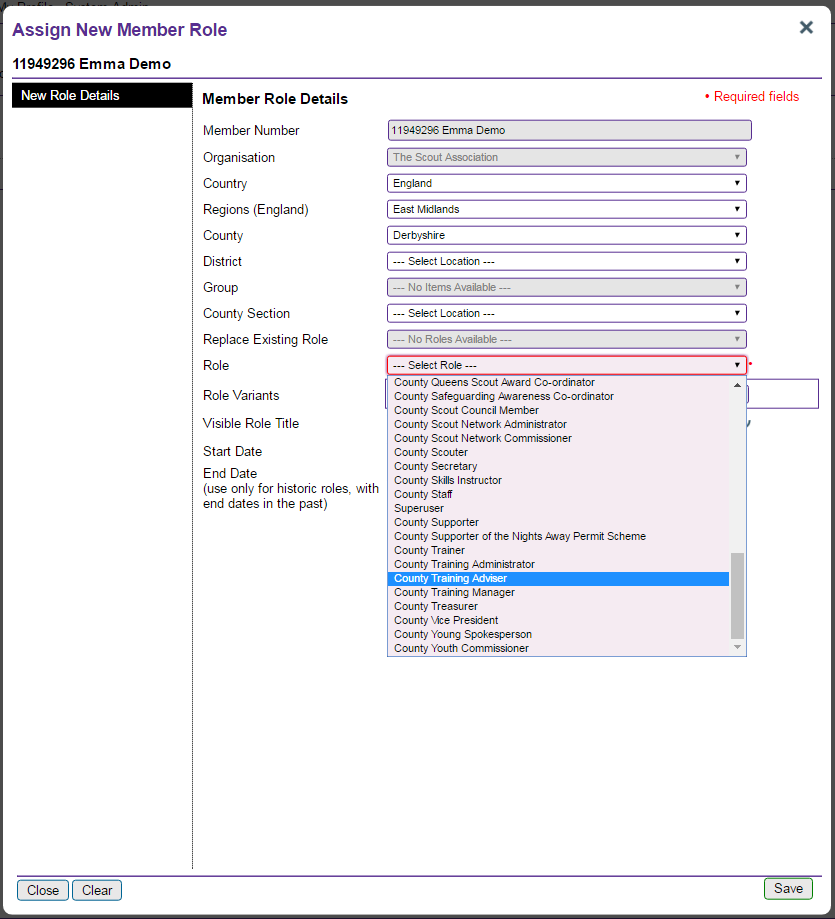
3. Once you have selected the role, you will need to select “Managers and Supporters” as the role variant from the dropdown menu.
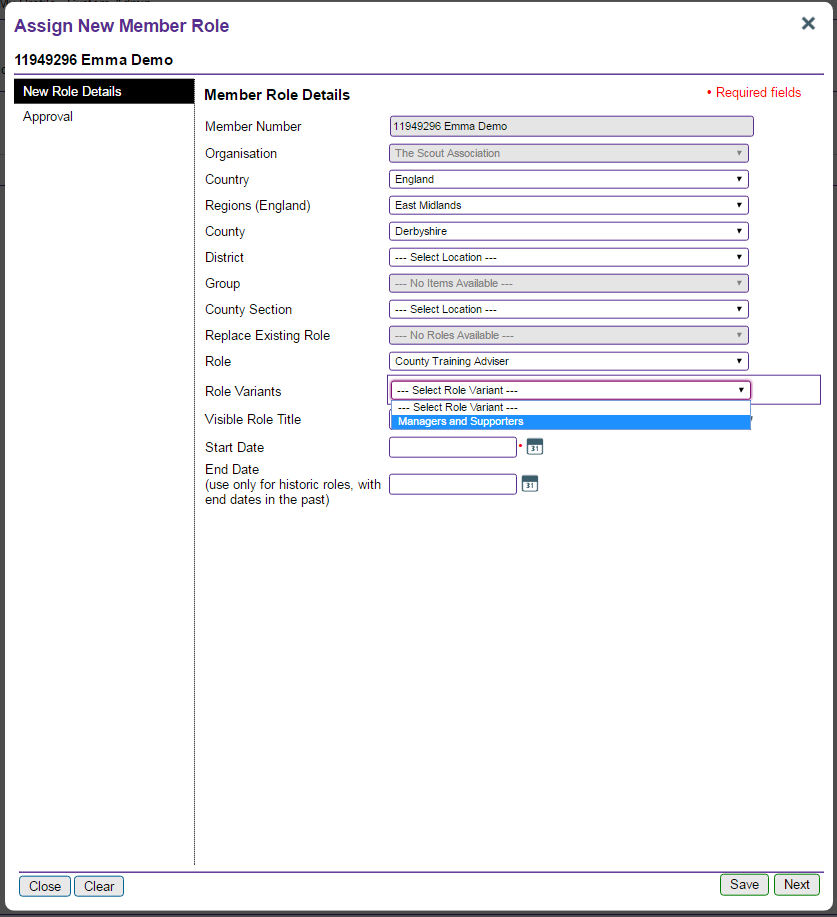
Whenever a new role is added to a member’s profile it becomes their ‘primary role’ automatically. This will include all member’s who were recently added as UK Network members. Primary roles can be changed by member’s viewing their own profile, or by the relevant Commissioner. Guidance on this can be found here.
No. The recording of a line manager on a Member’s approval page is optional and is not required in order to make a role full.
No. The recording of a review date on a Member’s approval page is optional and is not required in order to make a role full.
There are two key reasons this might occur – because the member you want to add a role to does not have other active roles currently, or they are not in your hierarchy. If either of these is the case please use the ‘Add Adult’ option, which will find the member in Compass as a duplicate and allow you to add a role to them. When using the ‘Add Adult’ option you will need to know the information that the member currently has on their Compass profile, which they should be able to give you. More information on adding roles can be found here.
New members who have not held roles in Scouting before will always need to be added via the ‘Add Adult’ function and guidance on this can be found here.
It is only possible to assign Members with substantive roles as line managers within Compass and not those in acting roles. For example, it will let you assign a GSL but not an acting GSL or a DC but not an acting DC. Unfortunately this is a limitation of the system.
If they have an acting role, please keep a local record of who the line manager is. You do not need to record a line manager on Compass in order to make a role full.
To end a provisional role, search for the Member you want and go to their ‘Roles’ page. Click ‘Edit’ next to the relevant role and then enter a date into the ‘End Date’ box (please note, this must be a past date.) Once you’ve done this, click ‘Save’ and the Member’s provisional role should now have been ended and will show as closed on the Member’s record.
Please see the quick start guide ‘How to end a pre-provisional or provisional role’ or the user guide ‘Ending a Provisional Role’ for more information and guidance.
During the weekend (6th-7th February 2016) a glitch with one of the overnight sync’s occurred and some roles that were showing as pre-provisional or provisional role status changed to full in error.
A temporary fix has been put in place and all roles incorrectly changed have been amended back to the status they were showing as previously.
The permanent fix to ensure roles are showing the correct status is being worked on, however in the short term to change a role from pre-provisional or provisional to full you will need to click on the roles tab in a members record then click edit next to the role, if all the approval fields have been completed when you click save the role will save as a full role.
You end a pre-provisional role by clicking the ‘Cancel’ button to the right hand side of the relevant role. It will then prompt you to confirm the cancellation of the role, which you can do by clicking ‘OK’. You can find guidance on how to do this here.
The roles “Patrol Leader” and “Assistant Patrol Leader” have now been added to Compass in order to record adult appointments for Roverway 2018.
These roles have been created to include appropriate training and appointment requirements.
To add these roles in England and Overseas:
Step 1: Add a section
The Patrol Leader and Assistant Patrol Leader role are available at County Section Level within Compass for those in England, British Scouting Overseas and Branches.
Each County/Area will need to add a new section within their County in the My Scouting hierarchy for Roverway. Details on how to add a new County Section can be found in this quick start guide as well as the full user guide.
Step 2: Add the roles to members
Once these sections have been created, you will be able to add the relevant “Patrol Leader” or “Assistant Patrol Leader” role with the role variant of “Roverway 2018” to member’s records within this newly created section.
To add a Unit Leader or Assistant Unit Leader role to a member’s record:
- Search for a member and view their roles tab
- Click add role
- Ensure that the relevant County is selected
- Set the county section to the new section you have created for the World Scout Jamboree
- Select either Unit Leader or Assistant Unit Leader as the Role
- Select “Roverway 2018” as the Role Variant
- Set the Start Date to the date appointed
To add these roles in Northern Ireland, Wales and Scotland:
The Patrol Leader and Assistant Patrol Leader role are available at Country Section Level within Compass for those in Northern Ireland, Wales and Scotland. A new Country Section has already been set up within each of the countries of Northern Ireland, Wales and Scotland called “Roverway”.
To add a Patrol Leader Leader or Assistant Patrol Leader role:
- Search for a member and view their roles tab
- Click add role
- The Country needs to be selected as Northern Ireland, Wales or Scotland
- Select “Roverway” as the country section
- Select either Patrol Leader or Assistant Patrol Leader as the Role
- Select “Roverway 2018” as the Role Variant
- Set the start date to the date appointed
A small number of members may find that their record is showing the correct role, but just in the wrong Section. The relevant line manager can click on “Edit” next to the role concerned and change the “Location” drop down box to the correct section.
This is a known bug within the system which we are currently investigating to find a solution. We will provide an update once the bug has been resolved.
There is a Compass alert which is sent to Appointment Secretaries when a role is closed in Compass, we have had reports that some Appointment Secretaries are not receiving alerts for certain people/roles. Please be aware that the alert is only sent when roles in ‘FULL’ status are closed, alerts are not sent for roles closed in ‘PRE-PROVISIONAL’ or ‘PROVISIONAL’ status.