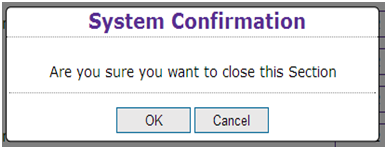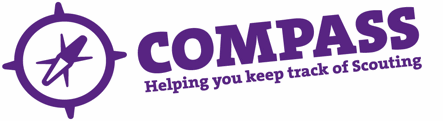PDF/PRINT
Roles: Group Scout Leader, Group Administrator; District Explorer Scout Commissioner, Explorer Scout Administrator, District Scout Network Commissioner, District Secretary or District Commissioner, County Scout Network Commissioner, County Administrator or County/Area/Regional (Scotland) Commissioner.
Process overview: This process will move members from the closing section to enable the section to close. The process shown in this guide focuses on closing a section within the Group, but the process is the same for higher levels of the hierarchy.
Please note: It is important to know that you will not be able to close a section if there is a person still attached to it, e.g. Section Leaders.
Useful links:
Process: Closing a Section
- Click the ‘My Scouting’ heading towards the top of homepage.
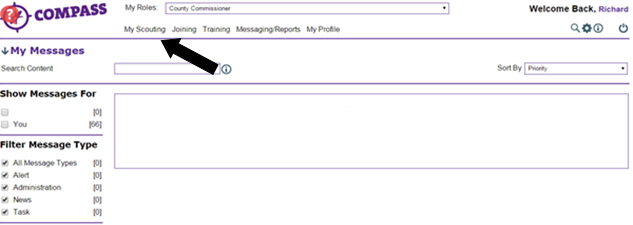
- Each level in Scouting will have its own menu that can be accessed by clicking the arrow next to it at the left hand side. Click the arrow next to the ‘Groups’ heading.
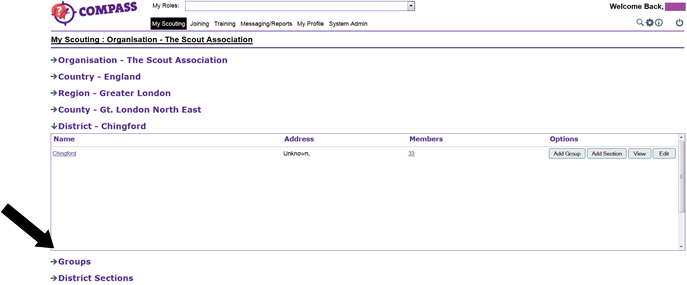
- A new menu will appear underneath containing a list of all Groups in the District. Click on the name of the Group which contains the section you want to close. This will open a menu listing all sections in the Group.
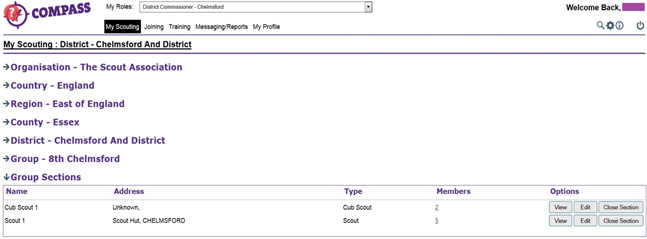
- Each Group Section will have a ‘Close section’ button at the right hand side of the page under the ‘Options’ column. Find the Group Section you want to close and click the ‘Close section’ button.
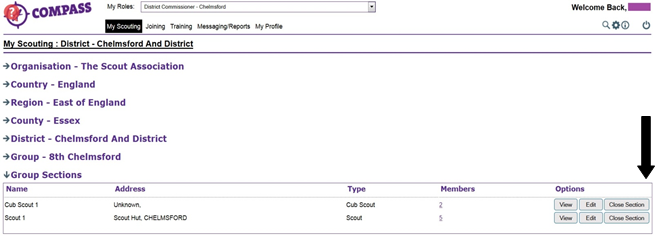
- A popup window will appear titled ‘Close section’ with the Group Section’s name followed by the heading ‘Closure details’.
Under ‘Closure details’ type the date the Group Section closed into the ‘Date closed’ box.Add the reason behind the closure into the ‘Reason for closing’ box.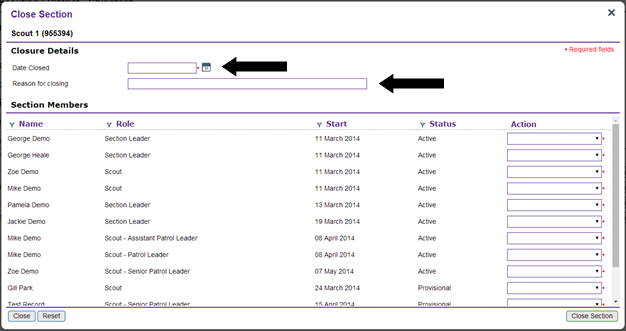
- The following heading is ‘Section members’. Here you will see all members linked to the Group Section.
- Each member will have a drop down box under the ‘Action’ heading at the right hand side of the window. The actions available in the drop down menu are to close the role or transfer the member to a different Group Section of the same type. Eligible Group Section names will be displayed in the dropdown menu. When you have filled in the required information and are ready to close the Group Section, click the ‘Close section’ button at the bottom right of the window.
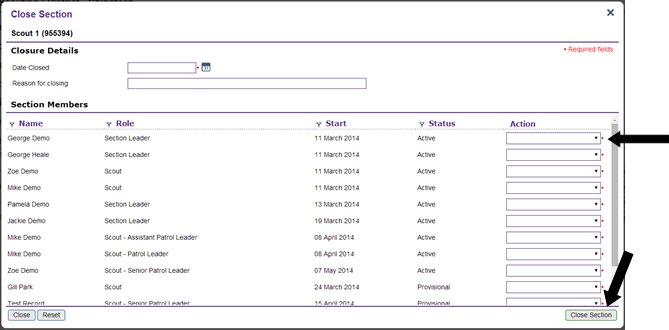
- You will be asked to confirm your choice. Click ‘OK’ to continue closing the section.