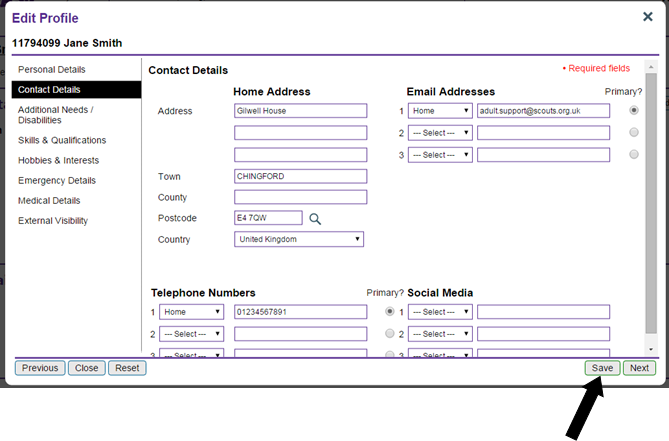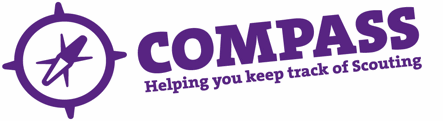PDF/PRINT
Roles: All members.
Process overview: This process allows users to view the ‘Personal details’ section of their profile. They are then able to update the information recorded in these fields as required.
Process: Editing your personal details
- Click your name, located at the top right of the homepage or click on ‘My profile’.
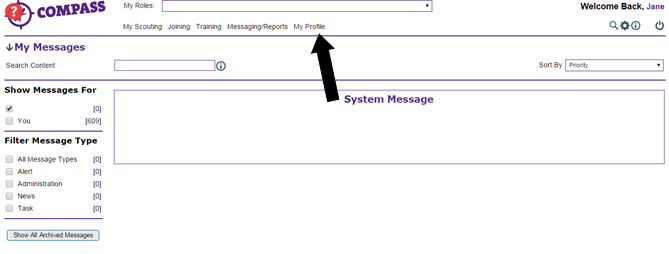
- You will be taken to your own ‘Profile’ page. Along the top of the page will be a row of headings under your membership number and name. Make sure ‘Personal details’ is highlighted; if it is not, click it.
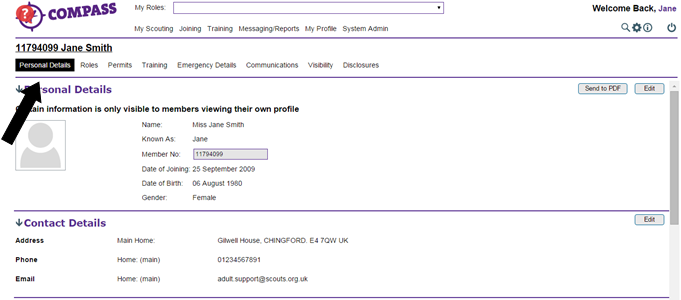
- The Personal details page is made up of five sections. These are personal details, contact details, additional needs/disabilities, qualification & skills and hobbies/interest. You may need to scroll the page down to see all of the sections.
- At the right hand side of the page, each section will have an ‘Edit’ button. This allows you to edit the information displayed and add any information that has not been filled in.
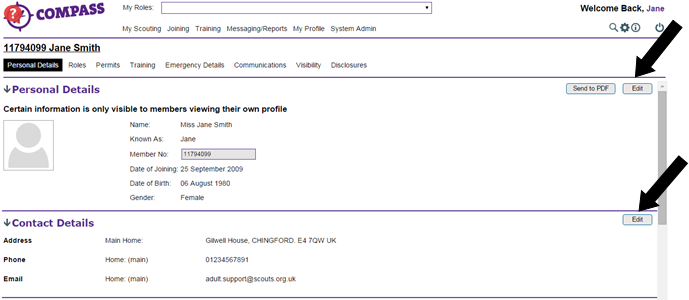
- Clicking on the ‘Edit’ button for a section will bring up a popup window. At the left hand side of the popup window there will be a menu listing the headings for each section of your profile.
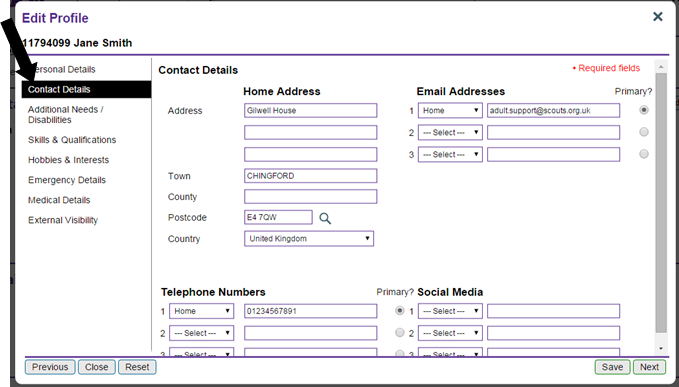
- Click on a heading to go to the edit page for that section.
Please note: When entering a UK postcode it must be in the valid format with spaces (eg E4 7QW). If you are living in a country that does not use post/zip codes, use ‘NOPCODE’. - Use the text boxes and drop down menus to edit and add information. When you are ready to save your changes, click the ‘Save’ button at the bottom right of the window.