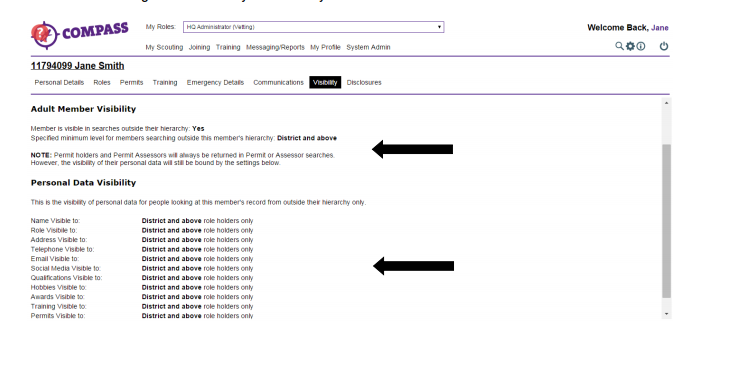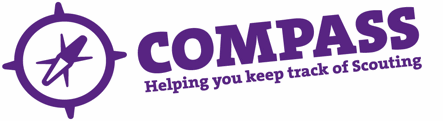PDF/PRINT
Roles: All Members.
Process overview: This process allows an individual to change their level of visibility so that others outside of their normal hierarchy can see their details. It is not possible for someone to amend another person’s visibility.
Process: Editing your visibility
- Click on your name, located at the top right of the homepage, or select ‘My Profile’.
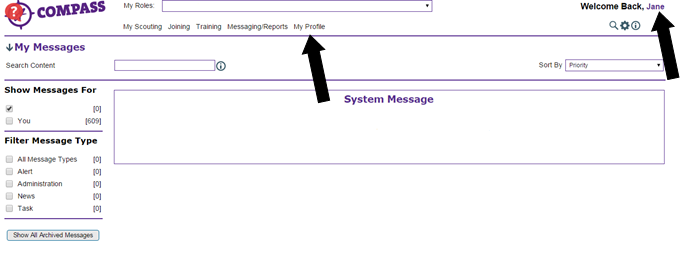
- You will be taken to your ‘My Profile’ page. Along the top of the page will be a row of headings under your membership number and name. Click on the ‘Visibility’ heading.
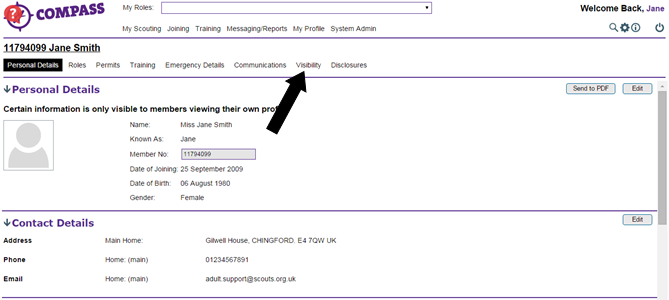
- The ‘Visibility’ page will show which information is visible to which Members of the hierarchy. If you have not edited your visibility before then no information will be visible to Members outside your hierarchy.
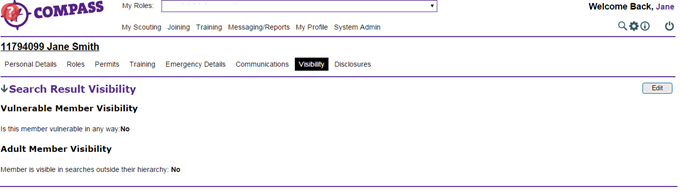
- At the right hand side of the page will be an ‘Edit’ button. Click on this.
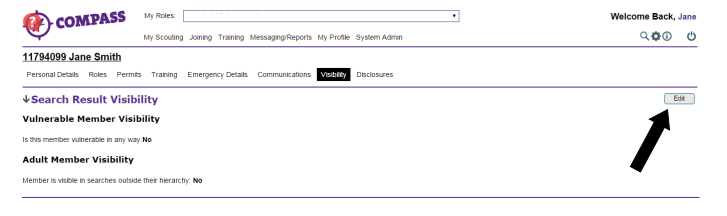
- A popup window will appear titled ‘Edit Profile’ with your name and membership number underneath. You may need to scroll down to view the whole page. To allow some of your details to be viewed by people outside your hierarchy, select the ‘Yes’ option under the ‘Adult Members Visibility’ heading, towards the top of the page.
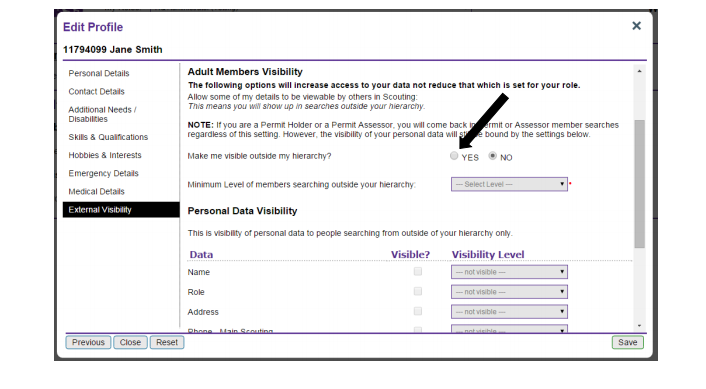
- You can then use the dropdown menu below to set the minimum level a Member will need to be to view your details.
The options are: Organisation, Countries, Regions, Counties, Districts, Scout Group, Everyone.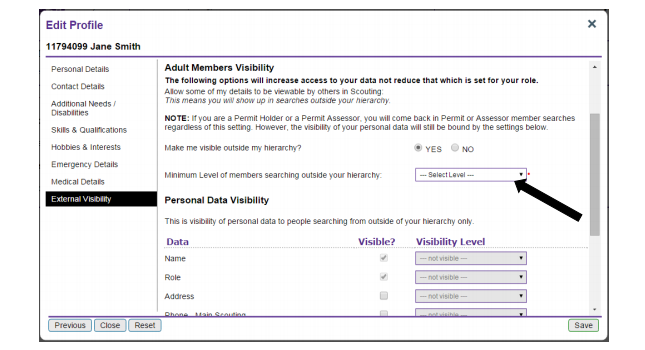
- You can use the ‘Personal Data Visibility’ options to individually select any information that you want to make visible and to which levels of the hierarchy.
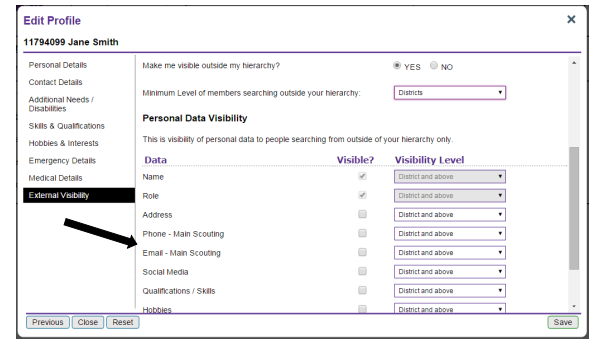
Please note: You may need to scroll down to view all of the options.
- Each item will have a tick box under the ‘Visible?’ heading. Ticking the box will make that information visible to people outside your hierarchy. You can use the dropdown menus under the ‘Visibility Level’ column to set the minimum level in the hierarchy that a Member will need to be to view the information (see below).
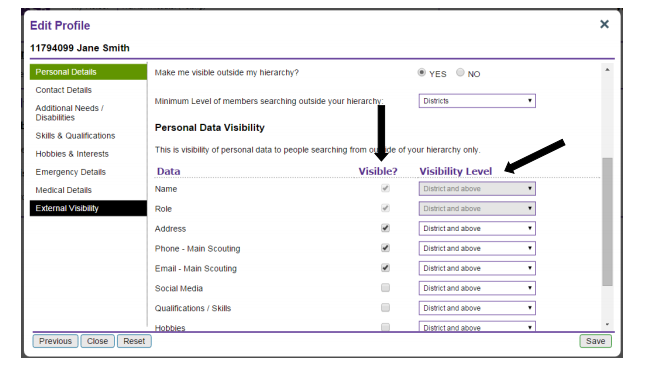
Please note: ‘Name’ and ‘Role’ will automatically be selected and are not editable.
- When you are ready to save your changes click the ‘Save’ button at the bottom right of the page.
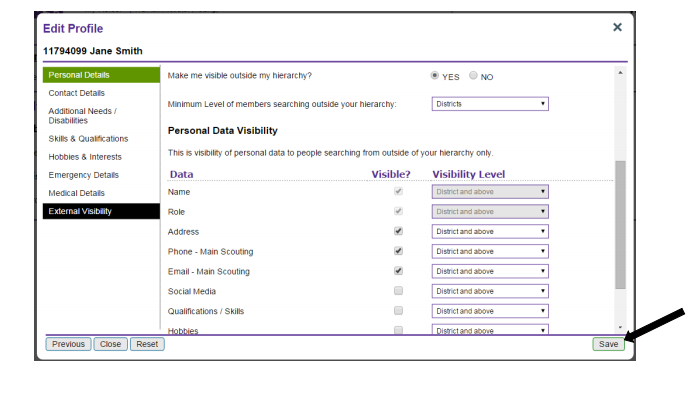
- You will be taken back to the ‘Visibility’ page. This will now show the changes you have made, displaying which information is being shown outside your hierarchy and to which levels.