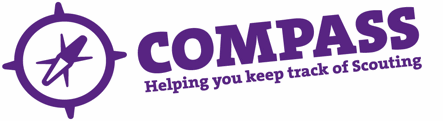PDF/PRINT
Roles: Appointment Secretaries, Commissioners
Process overview: This process will allow users with the correct access rights to suspend a member. It will also trigger the process for the suspension to be approved by the approving Commissioner. If approved by the relevant Commissioner, the outcome of this process is that membership will be suspended.
You will need the member’s membership number to be able to search for their record, or you can find them by using the basic or advanced search.
Process: Suspending a member
- Ensure you have the correct role selected from the ‘My roles’ selector at the top of the page. (This will be the role that gives you the appropriate access rights to complete this process.)
- Hover over the magnifying glass symbol located at the top right of the page.
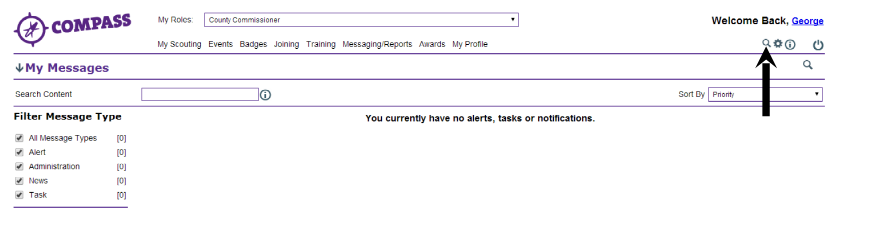
- Type the membership number of the member you want into the ‘Go to member’ box then click on the magnifying glass next to the box.
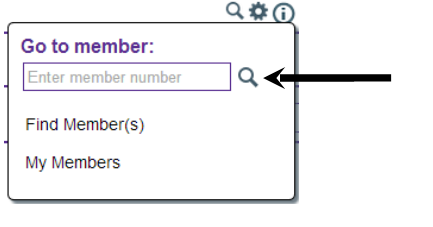
- On the member’s profile page there will be a row of headings going across the page underneath the member’s name and membership number. Click the ‘Roles’ heading.
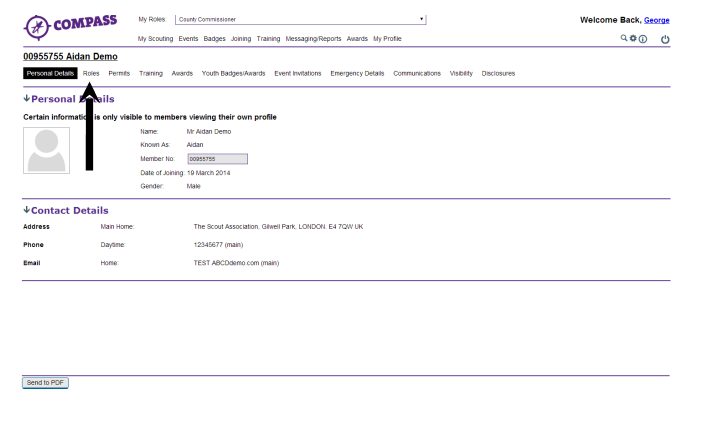
- Click the ‘Membership’ button at the bottom left of the page.
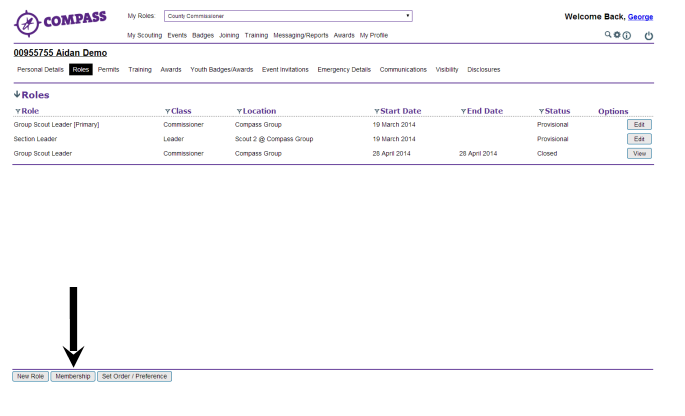
- A popup window will appear titled ‘Membership options’ with the member’s name and membership number underneath. Click the ‘Request membership suspension’ button.
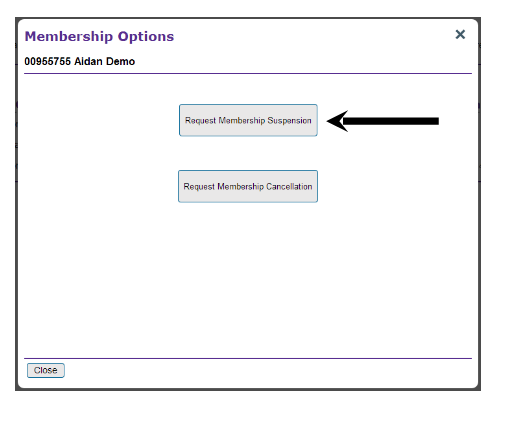
- New information will then be shown in the window (see below). Type in the date on which you are requesting to suspend the member into the ‘Request date’ box.
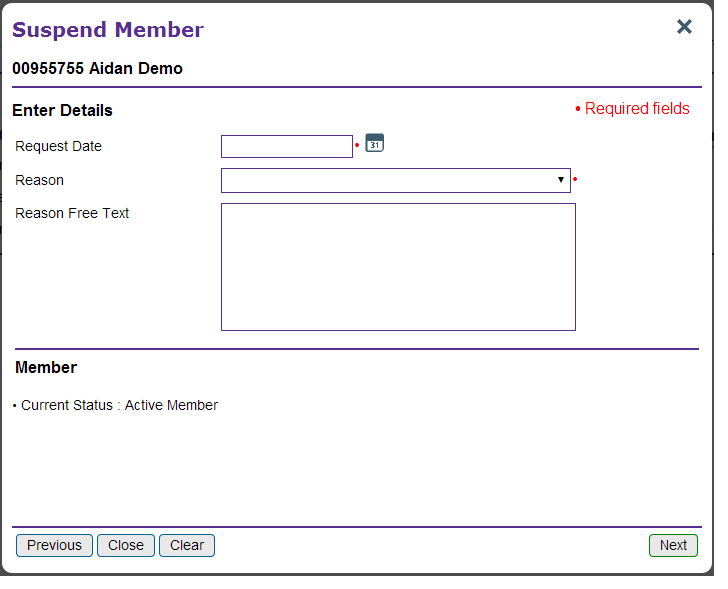
- Use the drop down menu labeled ‘Reason’ to select a reason for requesting the member’s suspension. You can add further information about the suspension request in the ‘Reason free text’ box.
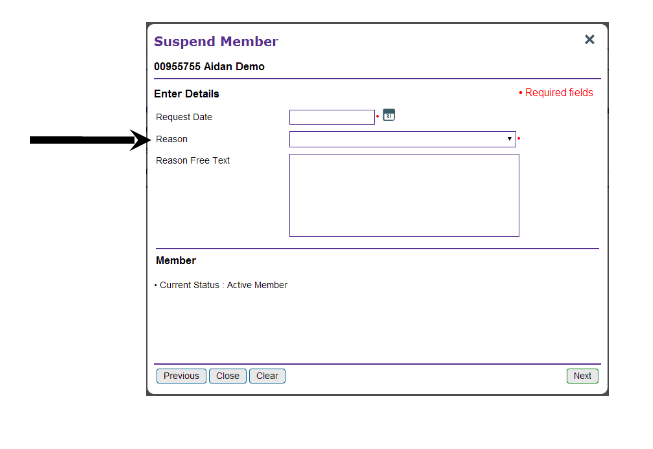
- The ‘Member’ section of the window will display the member’s current status.
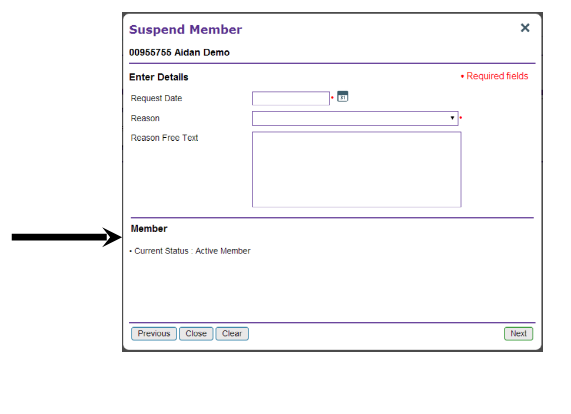
- When you are ready to request the member’s suspension click the ‘Next’ button at the bottom right of the window.
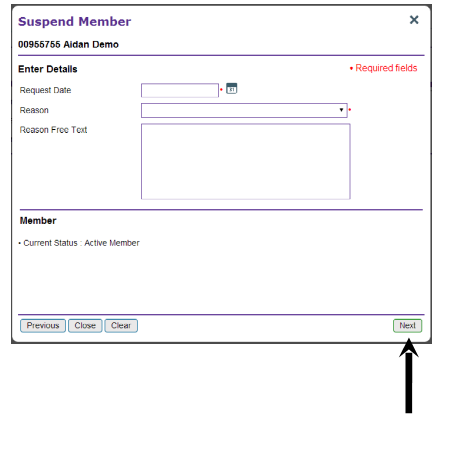
- The ‘Next button’ will then become a ‘Submit’ button. Check that all the information you have entered is correct before clicking ‘Submit’. You can click the ‘Previous’ button to go back and make changes if required.
If it is all correct, click the ‘Submit’ button to confirm your request. You will then be returned to the individual’s ‘Roles’ page.