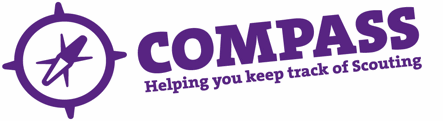PDF/PRINT
Roles: Section Leaders, Assistant Section leaders, Group Scout Leaders, Commissioners, Assistant and Deputy Commissioners, Administrators, Secretaries, Appointment Secretaries, Appointment Advisory Committee Members, Appointment Chairs, Scout Active Support Managers, Camp Wardens and Centre Managers.
The above roles are referred to as the ‘Data Processor’ in this user guide.
Process Overview: This userguide explains how to request and complete a disclosure application (DBS) for a using ‘Option 1’. This should be used when the applicant is with the Data Processor and has their original identification documents with them.
This userguide also starts by explaining what to do when using Atlantic Data for the first time.
If the applicant is not with the Data Processor or does not have any of their original identification documents with them, ‘Option 2’ will need to be used instead. Guidance for how to do this can be found in the user guide ‘Completing a Disclosure Application (DBS) in Atlantic Data – Option 2’.
Please Note: Within the Disclosure Application Process there are legal declarations; knowingly making a false declaration is a criminal offence. Users should only follow this process if they are prepared to make such declarations.
Process: Using Atlantic Data for the first time
Shortly after registering for Compass you will have received an email containing your username and password for the DBS system, together with a link to this site. This is separate from the username and password that you have set for Compass and should only be used when logging in to the DBS system. If you have registered for Compass and have not yet received your username and password, please email disclosures@scouts.org.uk.
- Clicking on the link in your email will take you to the DBS site, where you will be required to log in and follow the on screen prompts to set up an account. This includes reading through a standard agreement on your use of the system and a quick start user guide.
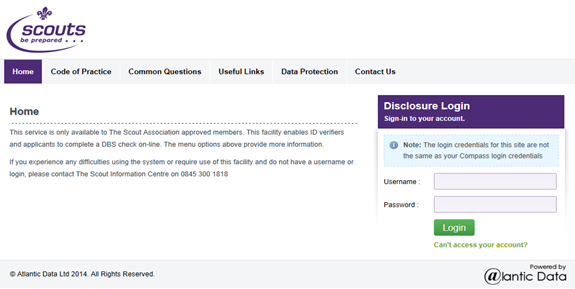
- Follow the on-screen prompts to set up your account and familiarise yourself with the system.
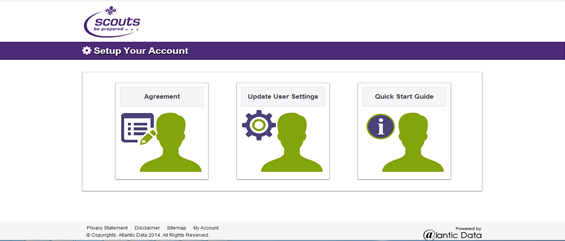
- You will need to change your password from the one sent in your original email to something more memorable. You can update your password while amending your user settings. Enter your new chosen password in the box marked ‘Password’ but DO NOT press the green button marked ‘Change password’.
In the box marked ‘Confirm password’ re-enter your new chosen password and complete at least three of the additional security information fields. Once you have completed these fields, click on the ‘Save my profile’ button to save these changes.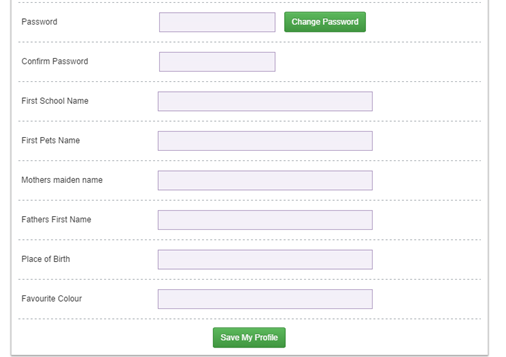
- Before you can begin your first disclosure application you must log out and exit the system. You will then need to log back in again to start a disclosure application.
Please Note: Use the logout button at the top right of the screen each time you exit the disclosure system.
Process: Completing a Disclosure Application – Option 1
- The Data Processor (you) needs to login into Atlantic Data. The ‘Disclosures’ tab is found in the ‘Members’ area of scouts.org.uk.
- To search for the applicant, click on the ‘Applications’ tab and then click on ‘Disclosure requests’.

- Enter the first three letters of the applicant’s surname and forename and click ‘Search’.
- The applicant’s name will appear below the applicant search box. If you cannot find the applicant, you will need to contact disclosures@scouts.org.uk. Click on the blue part of the applicant’s name to continue.
- From the list of available actions shown, click on ‘Begin application’ and you will be presented with the screen below:
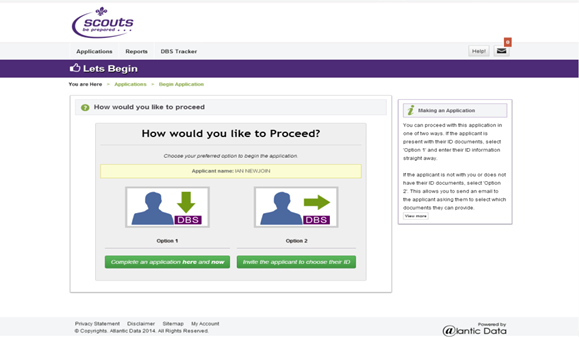
- If the applicant is with you and has their original identification documents with them, please click ‘Option 1’. If you are using the ID Checking Form, you should also follow Option 1 and continue to refer to this user guide.If the applicant is with you and does not have any of their original identification documents with them and they have an email address, please click ‘Option 2’ and refer to the Option 2 user guide.
- The Data Processor (you) and the applicant will be asked to read through some important reminder information (shown below) before proceeding to the start of the Disclosure Application Process.
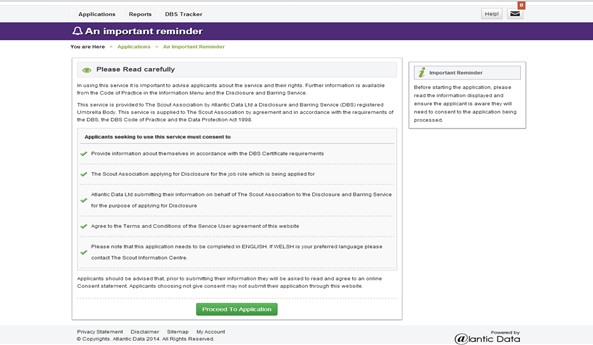
- The Data Processor will be asked to choose which identification documents will be or have been used for the identity check, and to confirm that the original documents (not photocopies) were used.Select the relevant ID documents using the ‘Yes’/’No’ boxes. Select ‘No’ for any forms of ID not being used.
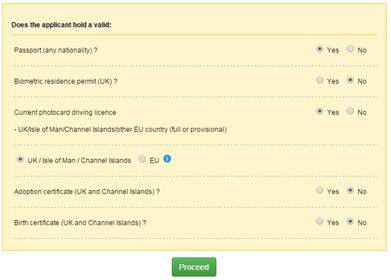
If you have selected enough ID documents the system will confirm this.
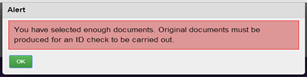
If you haven’t selected enough ID documents, a new screen with further options for you to choose from will appear. This will continue until enough forms of ID have been selected.
When the system has confirmed that you have selected enough ID documents, click ‘Proceed’.
Please Note: If the applicant has a current passport, biometric residence permit, driving licence from the UK, Isle of Man, Channel Islands or EU, adoption certificate or birth certificate (issued within 12 months of their date of birth) these MUST be chosen as part of their ID documents. This is called ‘Route 1’.
If the applicant doesn’t have any of these documents (with them or otherwise) then alternative ID will need to be used; this is called ‘Route 2’. For more information on using Route 2 and the forms of ID that are acceptable for this process, please see the information provided here.
- Once you have clicked ‘Proceed’ a new page will open, at the top of which will be a summary of the ID documents you have selected. If you want to change your selection, click ‘Choose alternative documents’.
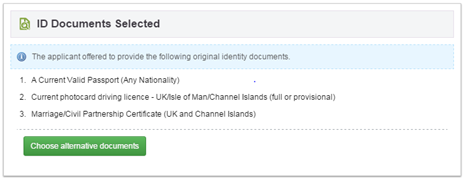
- The Data Processor will then need to enter the relevant personal information and details of the identification documents.
Please note: ‘Current Forenames’ may also include the applicant’s middle name(s); if it does then you do not need to re-enter the middle name in the field provided. If it does not, please enter their middle name(s) into the ‘Middle name’ field.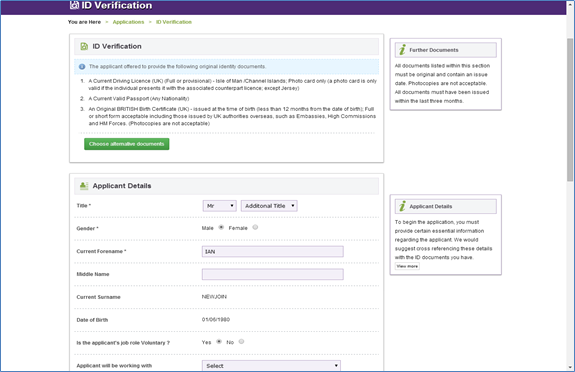
Once all of the information has been entered, the Data Processor will be asked to confirm that they have seen the original identification, and be reminded that a false declaration is a criminal offence.
Please Note: If the applicant is with you and you notice that any of their given information does not match the information on the identity documents presented, you will not be able to continue with the application. If this is the case, please contact disclosures@scouts.org.uk with the correct information and we can restart the process for you. - The Data Processor will then be asked to enter the name and membership number of the person who did the ID check. If the applicant is with them, they will need to enter their own name and membership number. If they are using the ID Checking Form, they will need to enter the name and membership number of the person who did the identity check using the information given on the ID Checking Form.
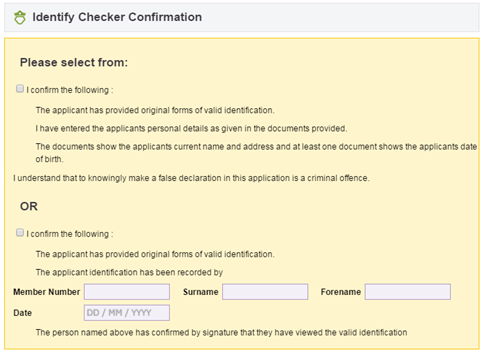
- Once the Data Processor has confirmed all of the details they will get a message asking ‘When will the applicant complete the application?’
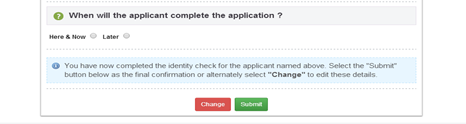
If the applicant is with them, can complete the application now and has all of their past address history to hand, including postcodes, then the ‘Here & now’ option can be chosen.If the applicant does not have their past address history available, or the ID Checking Form is being used, and the applicant has an email address, the ‘Later’ option can be chosen. Choosing this option will send the applicant a temporary login and password that will allow them to complete and submit the rest of the disclosure application online.
Please note: If Option 2 was used originally to choose their identification documents, the applicant will be issued with a new temporary username and password for this part of the process.
- If the Data Processor has chosen the ‘Here & now’ option, the ‘Create applicant’ login screen will be seen next. This will contain the applicant’s temporary username and password, which they need to note down carefully. Once this has been noted down, click on ‘Proceed’.
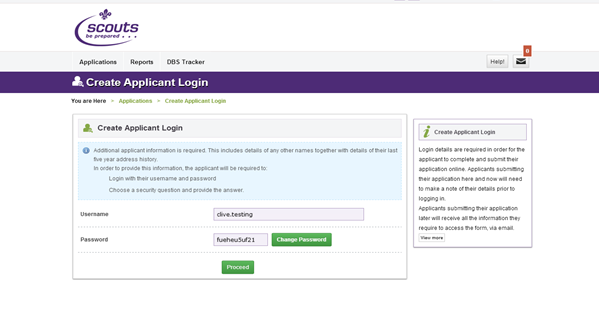
- The applicant should then enter their temporary username and password and click ‘Login’ to log into the system.
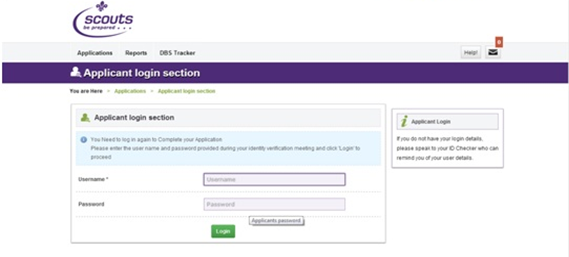 If the applicant has forgotten or mistyped their username and password, the Data Processor (you) can retrieve this information by logging in to Atlantic Data, searching for the applicant by clicking on the ’Applications’ tab, and then clicking ’Disclosure requests’ and entering their details into the search fields. Click on the applicant’s forename when it appears underneath and a pop up box will appear with the option to ‘Update user details’. Click on this to view the applicant’s username and password.
If the applicant has forgotten or mistyped their username and password, the Data Processor (you) can retrieve this information by logging in to Atlantic Data, searching for the applicant by clicking on the ’Applications’ tab, and then clicking ’Disclosure requests’ and entering their details into the search fields. Click on the applicant’s forename when it appears underneath and a pop up box will appear with the option to ‘Update user details’. Click on this to view the applicant’s username and password.
- Once logged in to the system, the applicant will be asked to answer some security questions based on their identification information.
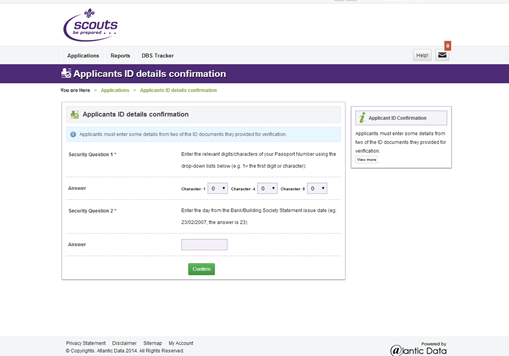
- The applicant can then complete their application, first consenting to the disclosure check being undertaken by ticking ‘I consent’, and then clicking on ‘Proceed’.
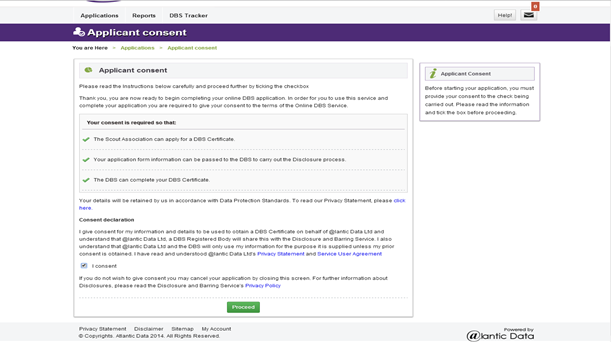
- A new page will appear. The applicant needs to read through this information carefully, checking the details and entering any further information as requested. When all details have been entered and checked, the applicant should click ‘Next’ to go to the confirmation page.
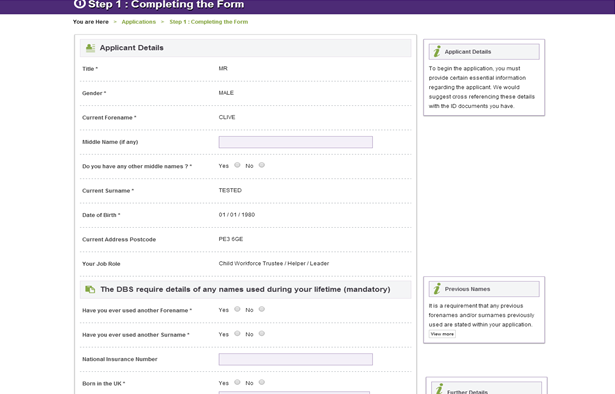
- The final step is for the applicant to verify the information entered and then complete the final declaration. To do this, they need to check through all the details carefully and then tick the ‘I declare’ box. If they want to make any changes at this stage, they can do so by clicking ‘Change’. When they are happy, they need to click ‘Submit’.
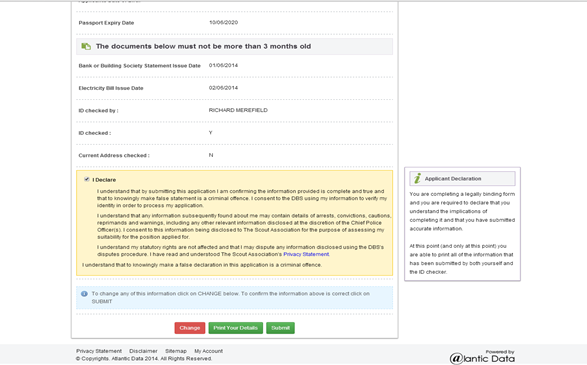
- The applicant will then see the ‘Applicant confirmation screen’, pictured below.
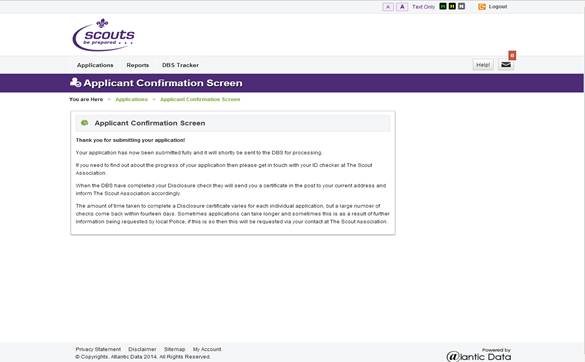 Please note: Once the application has been submitted, ensure that you log out of the system by using the ‘Logout’ button at the top right hand corner. Please do not close down your browser without logging out of Atlantic Data.
Please note: Once the application has been submitted, ensure that you log out of the system by using the ‘Logout’ button at the top right hand corner. Please do not close down your browser without logging out of Atlantic Data.
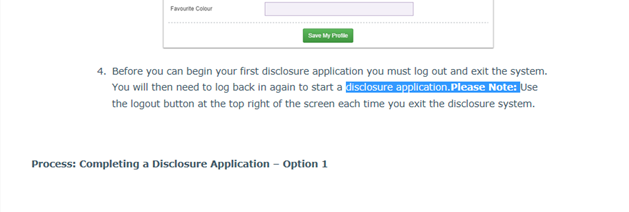
- Whilst the application is being processed the Compass system will display a ‘Pending’ message on the applicant’s ‘Disclosures’ page. When a disclosure has been issued, Compass will automatically display ‘Disclosure issued’ along with the disclosure number.
- You can also log in directly to the disclosure system to check on the progress of a specific application. To do so, go to the ‘Members’ area of scouts.org.uk and click on the ‘Disclosures’ tab.