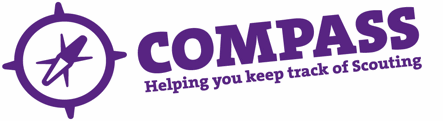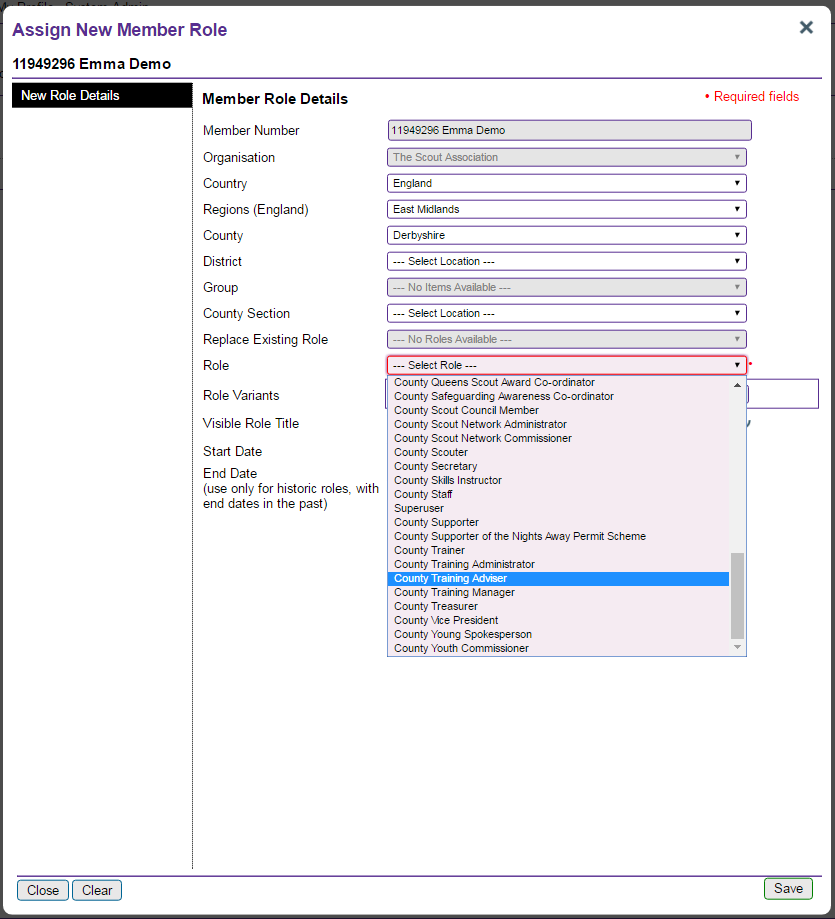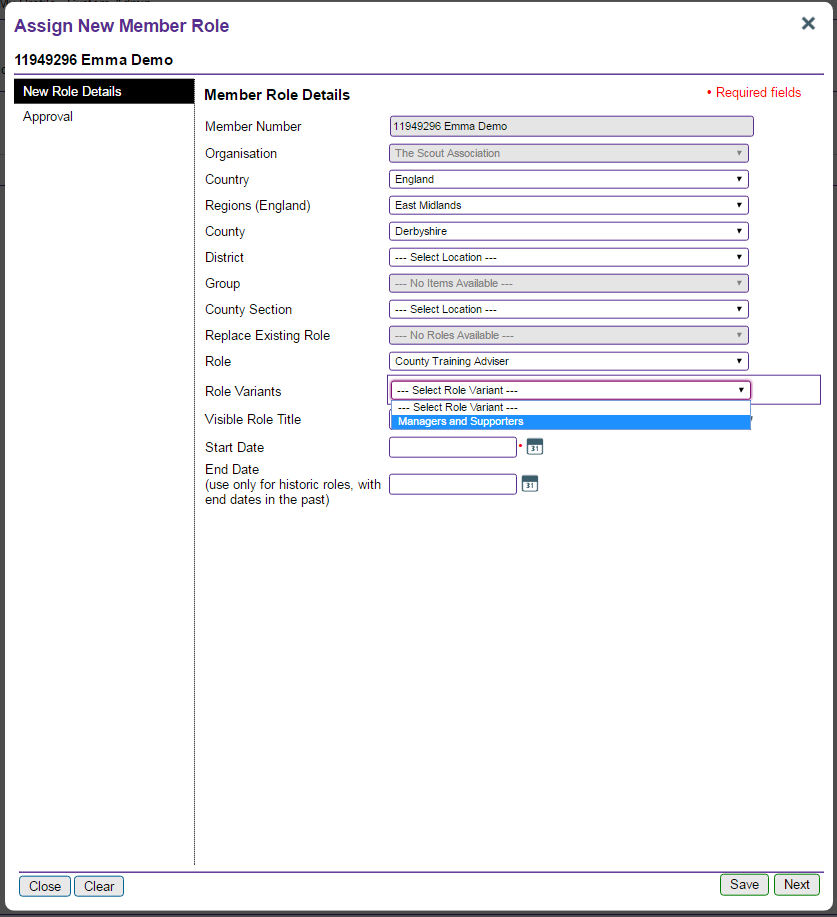There are three key elements to the mandatory suspension process regarding disclosures. These are:
- Welcome and reminder service for new adults joining Scouting who require a disclosure
- Reminder service for existing adults whose disclosure requires renewal
- The suspension and unsuspension of adults who have not submitted a disclosure application
In order for these systems to work efficiently, it is important that all volunteers (including Occasional Helpers) have a valid email address recorded on Compass so that the reminders are not missed.
New adults joining (or re-joining) Scouting who require a disclosure will receive a welcome email two days after they are added to Compass. (Note: the “clock” starts when they are added to Compass, not from the role start date) The email will remind them that obtaining a disclosure plays an essential part in safeguarding the young people in the Movement. It will also explain how to obtain a valid disclosure and that they need to complete the application process within 30 days (60 days in Scotland & BSO). This email will be copied to their line manager, the relevant Commissioner and Appointment Secretary.
If a completed disclosure application has not been made within 20 days (40 days in Scotland & BSO), a reminder email will be sent to the individual and copied to their line manager, Commissioner and Appointment Secretary.
Adults who are required to renew their disclosure will receive reminder emails informing them that their disclosure is about to expire approximately 90 days, 60 days and 30 days before it does. The email(s) will explain what they have to do in order to apply for a new disclosure. Their line manager, Commissioner and Appointment Secretary will also be informed at 90, 60 and 30 days that the disclosure is about to expire.
If by the time the original disclosure expires a completed application has not been made, further reminders will be sent 1 day and 20 days (40 days for Scotland & BSO) after expiry.
Suspensions of adults who have not submitted a disclosure application
If after 30 days (60 days for Scotland and BSO) (of being added to Compass as a new adult or expiry of their disclosure for existing adults), a completed disclosure application has not been made, the relevant commissioner (normally the District Commissioner) will be informed that they must suspend the individual concerned.
Suspensions are not an automated process, however they are mandatory and Commissioners will need to complete the suspension process on Compass (including obtaining the approval of the next Commissioner in the hierarchy). It is critical that ‘No valid disclosure’ is selected as the suspension reason.
The Commissioner must also inform the individual concerned (usually by telephone or face-to-face meeting).
An alternative to suspension is to close the role(s) that require a disclosure. For some people, particularly new volunteers and Occasional Helpers, this can be the best approach to adopt at this point.
Once suspended on Compass; provided that they have a valid e-mail address on Compass, the individual will automatically receive written notification of their suspension together with a link to the notes for a suspended person. If they do not have a valid e-mail address on Compass the Commissioner will be required to send them a suspension letter.
If suspensions are not implemented by the relevant Commissioner and/or a disclosure application is not submitted within 7 days of notification or the role(s) closed, the matter will be escalated automatically to the next Commissioner in the hierarchy.
Once suspended, in order to be unsuspended the individual concerned will need to complete a disclosure application, obtain a valid disclosure and complete the vetting process. Once they have cleared the vetting process, the relevant Commissioner and Appointment Secretary will be notified and the individual will be unsuspended by HQ. The Commissioner will need to contact the individual concerned and tell them that they have been unsuspended. They must confirm this in writing and a specimen unsuspend letter is available here.
If a disclosure has not been applied for within 60 days (90 days for Scotland & BSO) of suspension (i.e. at least 90 days (150 days for Scotland & BSO) since a disclosure expired or was required), the roles held by the individual concerned will be closed. If they subsequently wish to re-join Scouting they will need to restart the joining process.
The process for obtaining a disclosure remains unchanged. For England & Wales you can find additional guidance about how to process disclosure checks here, for Scotland it is here, for Northern Ireland here and for BSO here.
Quick start and full user guides on using Compass can be found on the Compass Support website.